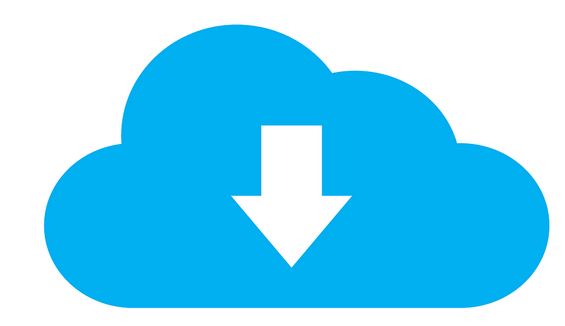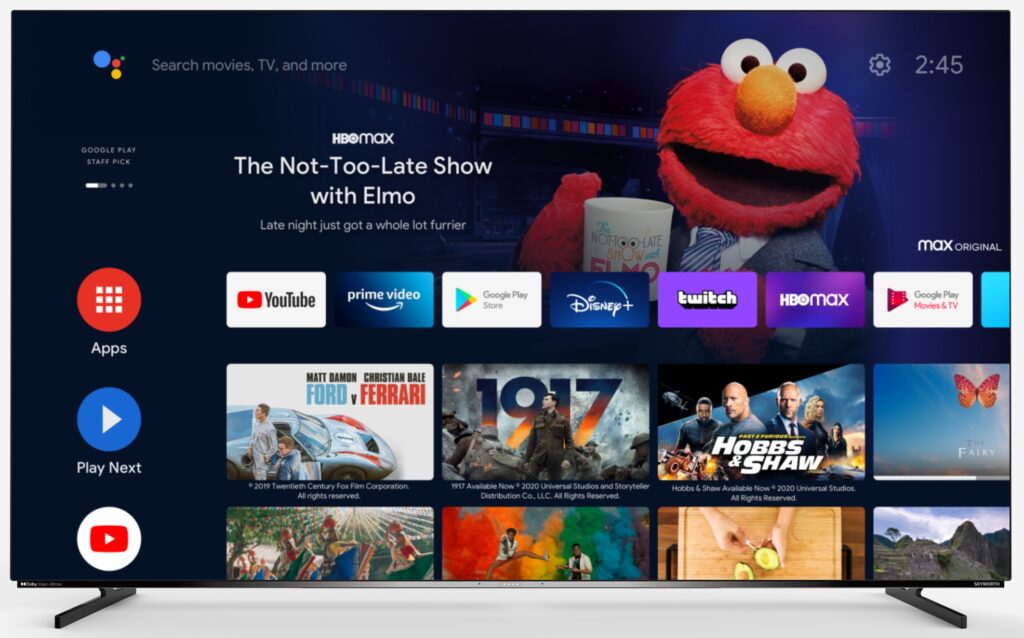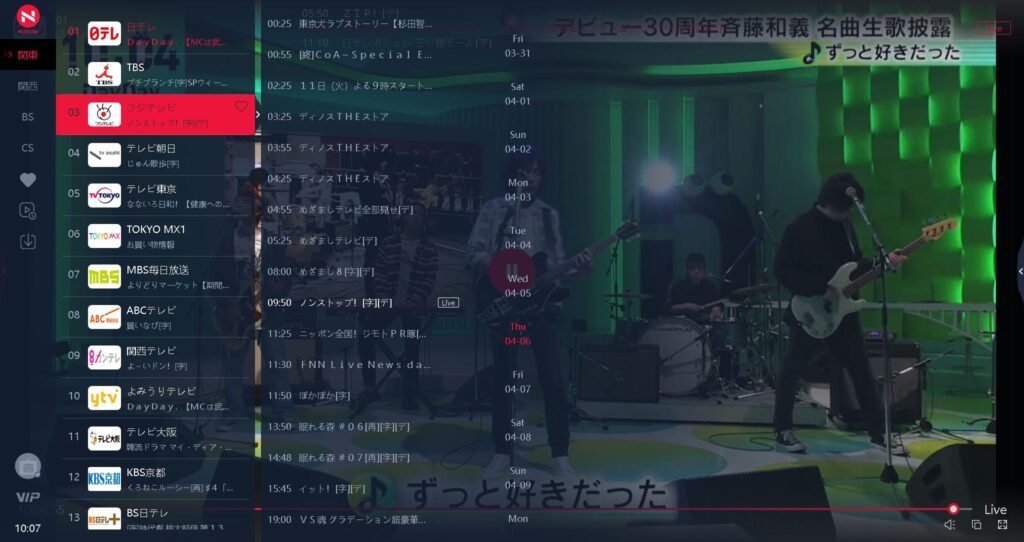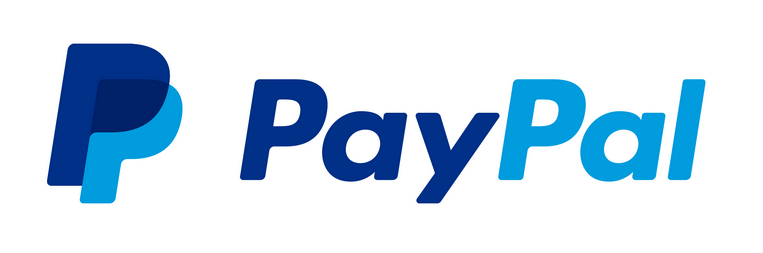Live Streaming Japanese TV – Nozomi
NOZOMI is a premium Japanese TV Android app that offers live and automatic recording of up to 89 Japanese TV channels in Full HD 1080p video quality for four weeks. Additionally, this high-end TV platform allows you to download your favorite Japanese TV shows from your PC or Mac to the Nozomi cloud storage, allowing you to enjoy them even after the initial four-week period.
Compatible with the following devices:
Upgrade your viewing experience with Nozomi, the ultimate solution for superior video quality, faster servers, longer record times, and more added features compared to other Japanese streaming platforms such as MujiTV.
Enjoy a seamless and uninterrupted viewing experience with smooth picture quality that will elevate your entertainment to new heights.
Keep up with the latest trends and immerse yourself in the Japanese language with Nozomi’s comprehensive selection of channels. From news and entertainment to sports and culture, there’s something for everyone in the family. Try Nozomi today and discover the ultimate Japanese TV streaming experience.
Try Nozomi, risk-free
We want you to feel completely satisfied with your Nozomi experience, which is why all of our bundles come with a risk-free guarantee. If you are not happy with your viewing experience, we will gladly issue you a refund (minus PayPal fee, Admin fee, and date of use). To ensure you find the right bundle for your needs, we highly recommend trying our 3-day bundle first before committing to a long-term subscription.
Choose from three different Nozomi Channel sets:
(Note: To ensure a smooth renewal process, it’s important to note that Nozomi offers three different account options: BASIC, STANDARD, PREMIUM. Please keep in mind that each account type can only be renewed with its respective account. In other words, you can only renew a Nozomi BASIC account with another BASIC account, a Nozomi STANDARD account with another STANDARD account, and a Nozomi PREMIUM account with another PREMIUM account. This will help to avoid any confusion or delays in the renewal process.)
Nozomi is not available in Japan, Mainland China or Netherlands
Best Device Recommended for Nozomi Viewing:
Amazon Fire Stick 4K Max
Nozomi User Interface
Easy to navigate by channel, date, and time. View TV shows in full screen by clicking on the desired TV program.
Create a “My Favorites” Program List
Add your favorite TV shows to your “My Favorites” for quick access.
Watch “Downloaded Videos” saved on the Nozomi Cloud Server
Secure your favorite TV shows for long-term storage by downloading them onto the Nozomi Cloud Server.
(Nozomi Cloud storage feature is only available on Windows PC or Mac.)
See “Frequenty Asked Questions” section at the bottom of this page for installation instructions and how to register Nozomi to your streaming device
Experience the vibrant culture and language of Japan in real-time through live streaming Japanese TV. With Nozomi TV, you can stay up-to-date with the latest trends, news, and entertainment from Japan, right in the comfort of your own home.
Not only is it a great way to immerse yourself in Japanese culture, but it also provides a fun and engaging opportunity for the whole family to learn the Japanese language. From popular anime shows to dramas and game shows, Nozomi offers a wide range of programs suitable for all ages and language levels. With automatic four-week recordings, you can catch up on any missed programs and never have to worry about scheduling conflicts.
Plus, with our reliable platform and 89 channels available for live streaming, you can enjoy high-quality and uninterrupted programming whenever and wherever you want. Whether you’re looking to improve your language skills or simply explore the rich and diverse world of Japanese TV, Nozomi is the perfect choice for anyone interested in Japanese culture and language.
Nozomi BASIC (34 Channels)
All orders are processed through PayPal or Debit / Credit Card
You can use this Recharge code to subscribe or renew your Nozomi BASIC account only.
Note: You Cannot use this Recharge code for Nozomi STANDARD and PREMIUM accounts.
Nozomi BASIC Channels:
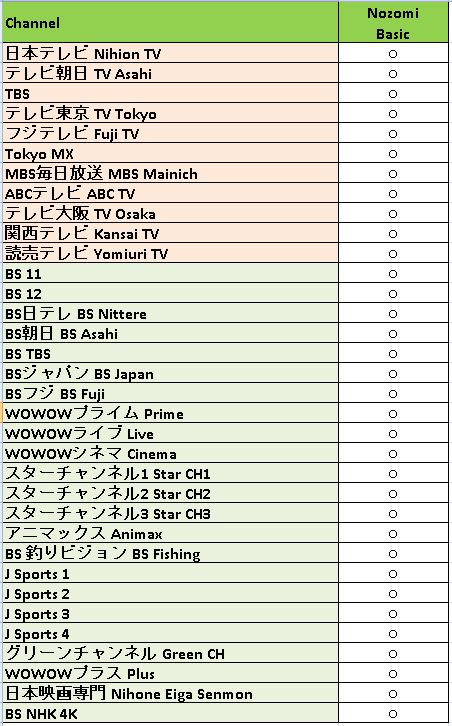
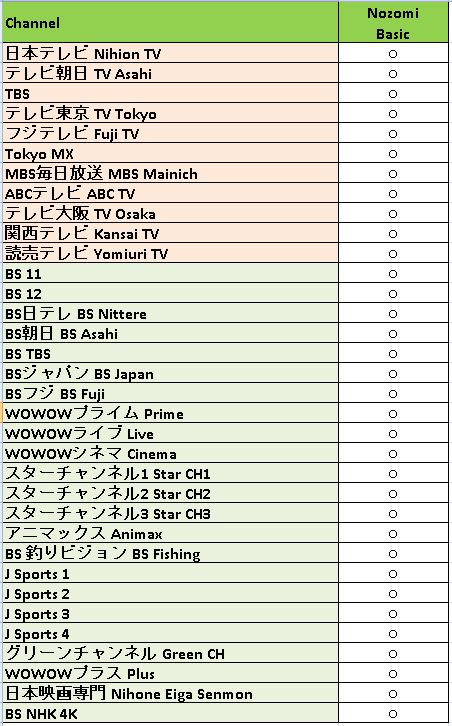
Nozomi STANDARD (60 Channels)
All orders are processed through PayPal or Debit / Credit Card
You can use this Recharge code to subscribe or renew your Nozomi STANDARD account only.
Note: You Cannot use this Recharge code for Nozomi BASIC and PREMIUM accounts.
Nozomi STANDARD Channels:
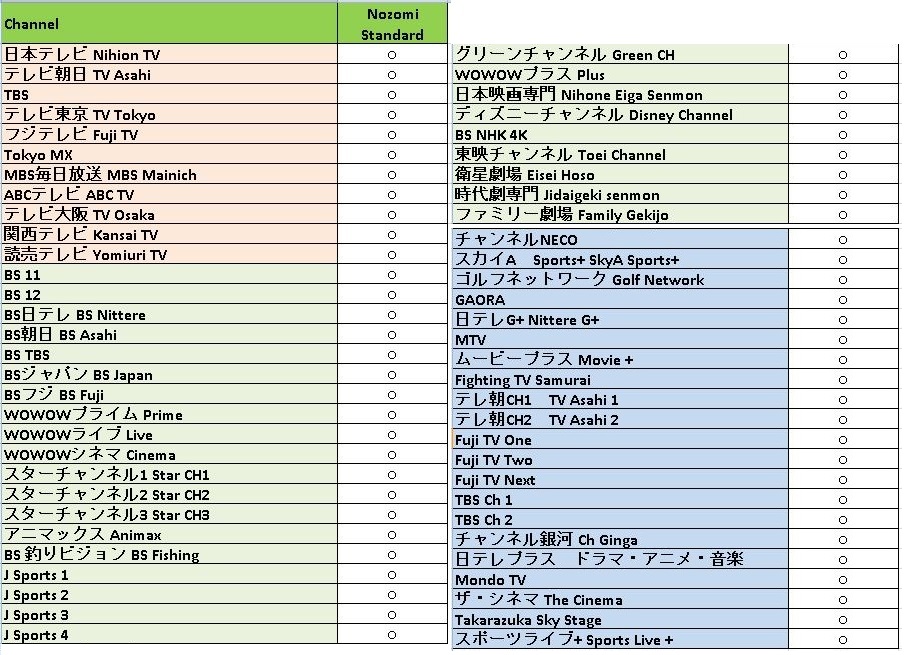
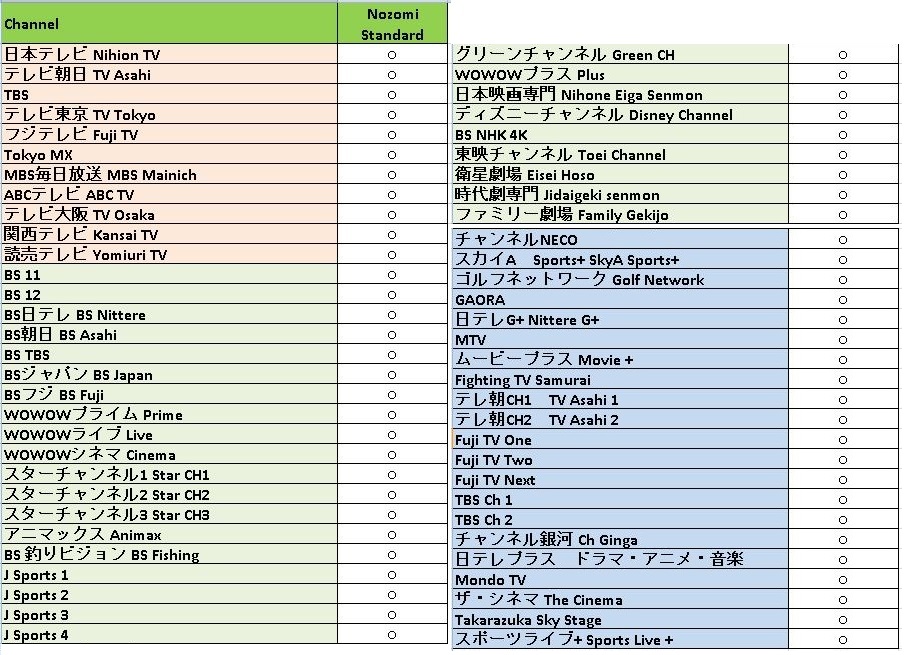
Nozomi PREMIUM (85 Channels)
All orders are processed through PayPal or Debit / Credit Card
You can use this Recharge code to subscribe or renew your Nozomi PREMIUM account only.
Note: You Cannot use this Recharge code for Nozomi BASIC and STANDARD accounts.
Nozomi PREMIUM Channels:
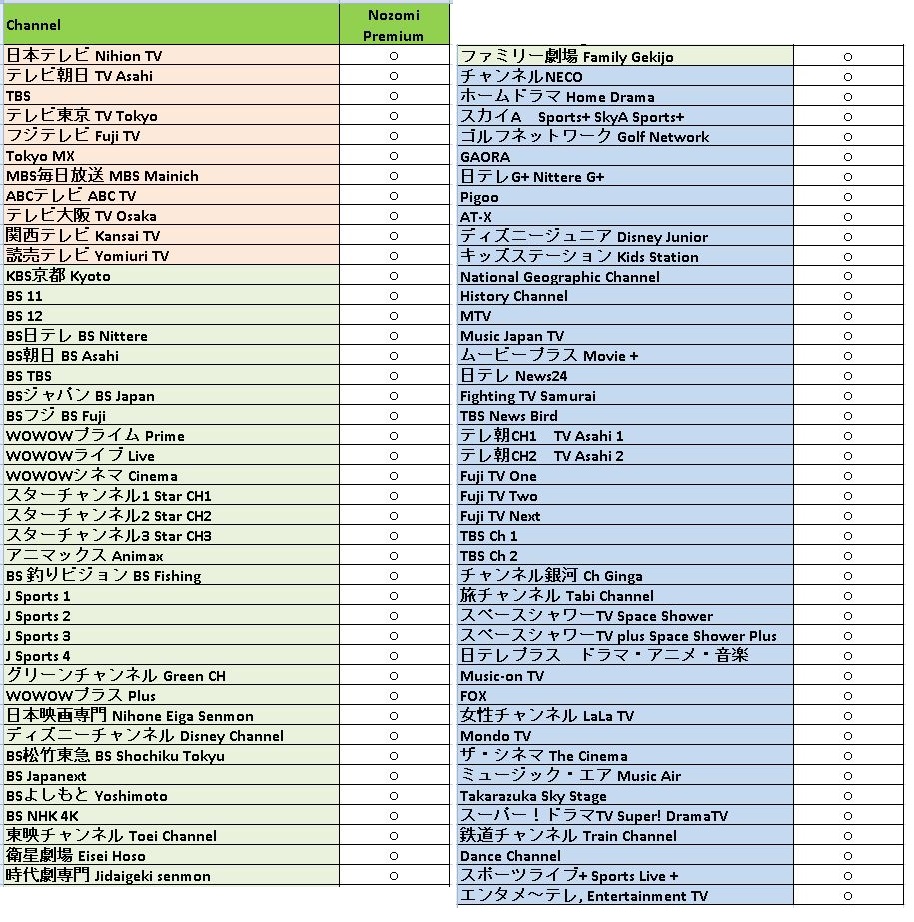
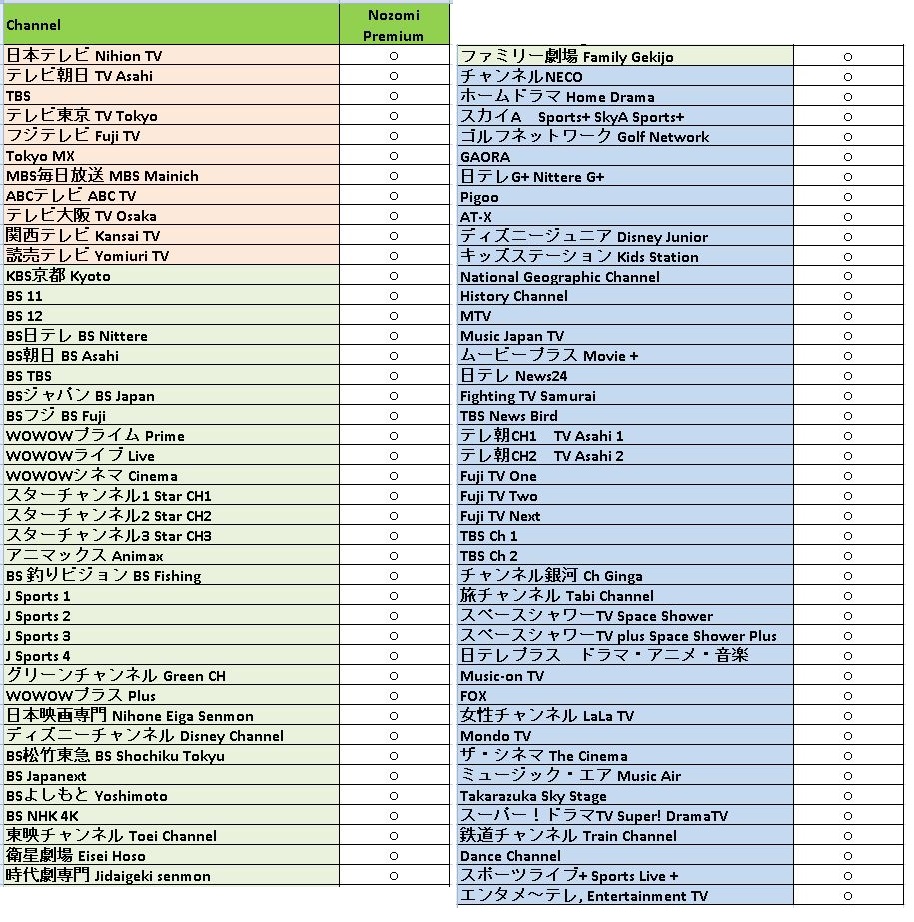


If you have any questions, need technical support, or want to request a refund, please reach out to us.
Simply submit a ticket to either our technical team or sales team. We will be happy to assist you.
Nozomi Demo Video
Frequently Asked Questions
How do I receive my Nozomi Activation Code?
After completing your Nozomi subscription purchase over PayPal, you will receive two emails from Smart Cloud Service. One email is a receipt of purchase, and the other is an “Order“ email containing your Nozomi activation code (9-digit number). Use the activation code in the Order email to activate your Nozomi subscription.
How do I install Nozomi on my Android Device? (Amazon Fire TV Stick)
Follow these instructions to install Himawari on your Amazon Fire TV stick:
- Go to Apps > Search. Search and install “Downloader“
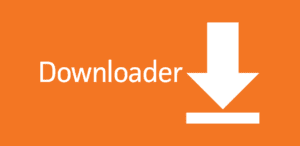
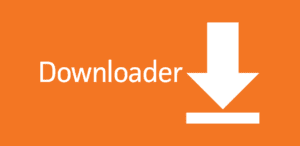
2. After the Downloader installation is completed, open the Downloader app.
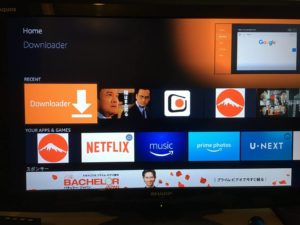
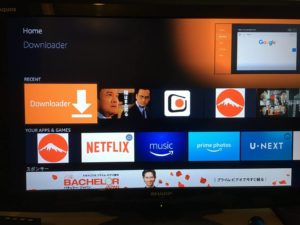
3. Enter the following URL in Downloader to download the Nozomi app: 01203333.com/113. Click on “Go” to download Nozomi.
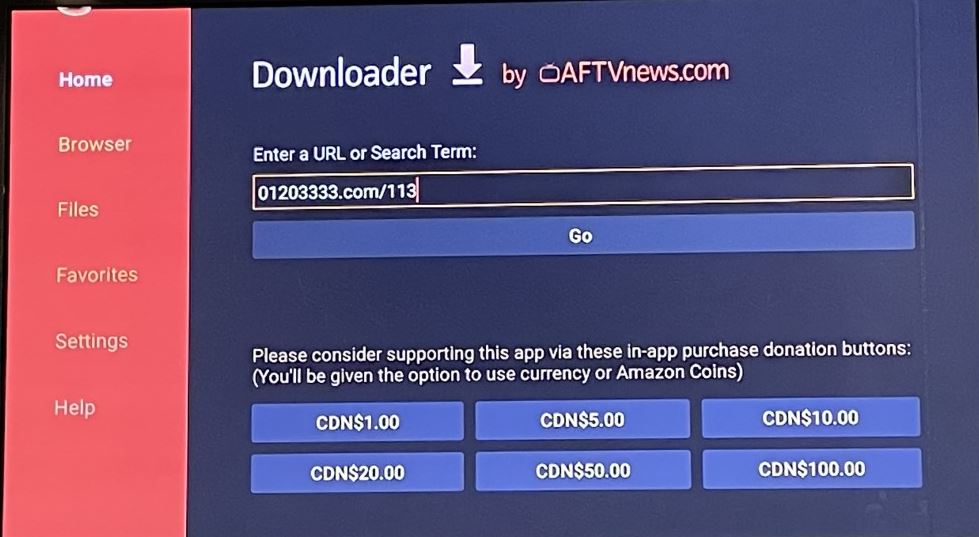
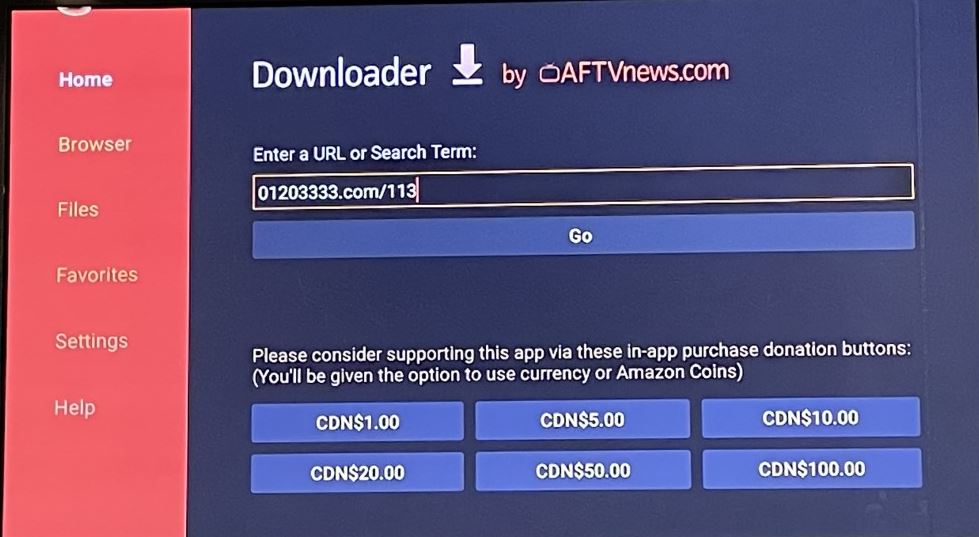
4. Follow the on-screen instructions to install Nozomi. If asked to allow installation of apps from unknown sources: Go to Settings –> My Fire TV –> About –> Then click the remote center button 7 times to enter developer mode. You can now install Nozomi while in Developer Mode.
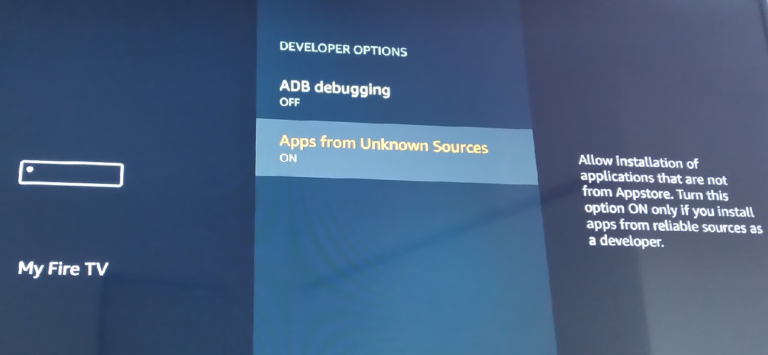
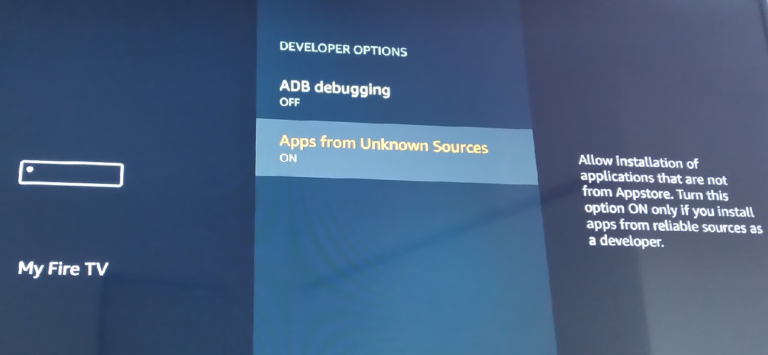
5. Go back to the FireTV home menu and click on Nozomi to start the application.
How do I register Nozomi on my Android Device? (Amazon Fire TV Stick, Chromecast, Smart TV, Google TV, etc.)
- Launch the Nozomi app on your device by clicking on the Nozomi App icon. For detailed instructions on how to install Nozomi on your Android device, please refer to the FAQ section titled “How do I install Nozomi on my Android Device?”
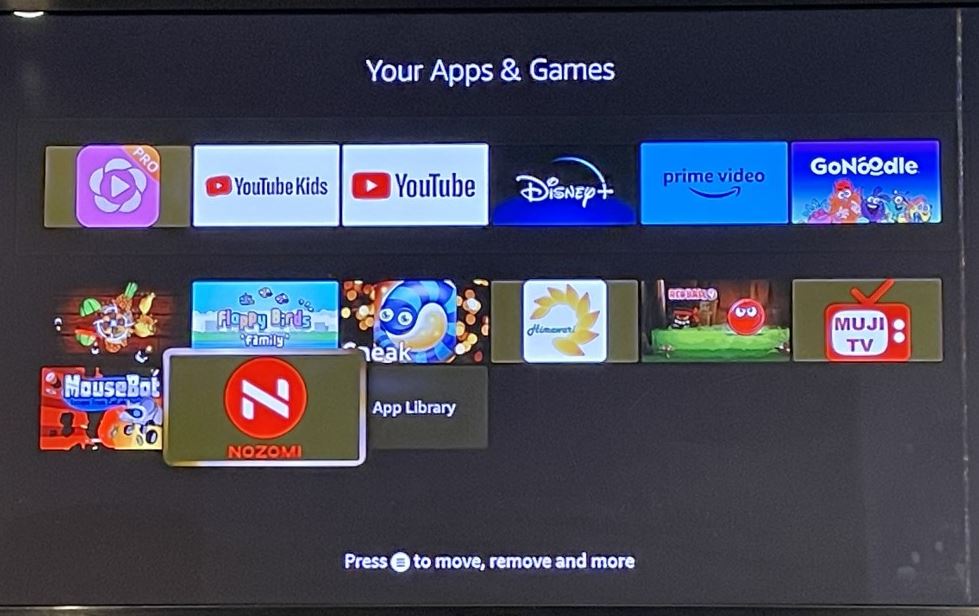
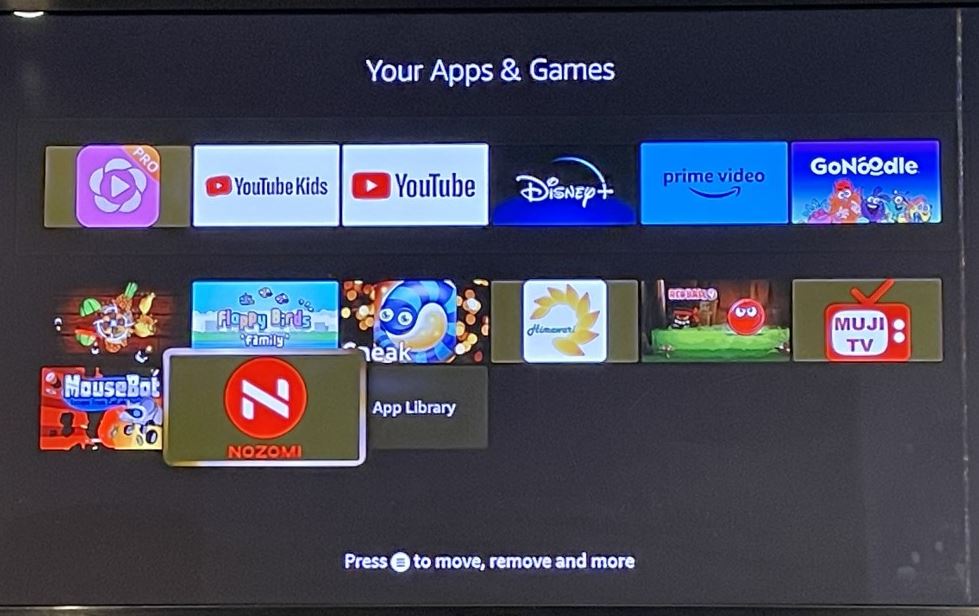
2. When Nozomi starts up for the first time, a prompt will appear on the screen, requesting an activation code. Please enter the 9-digit activation code that you received via email from Smart Cloud Service, with the email titled ‘Order’.
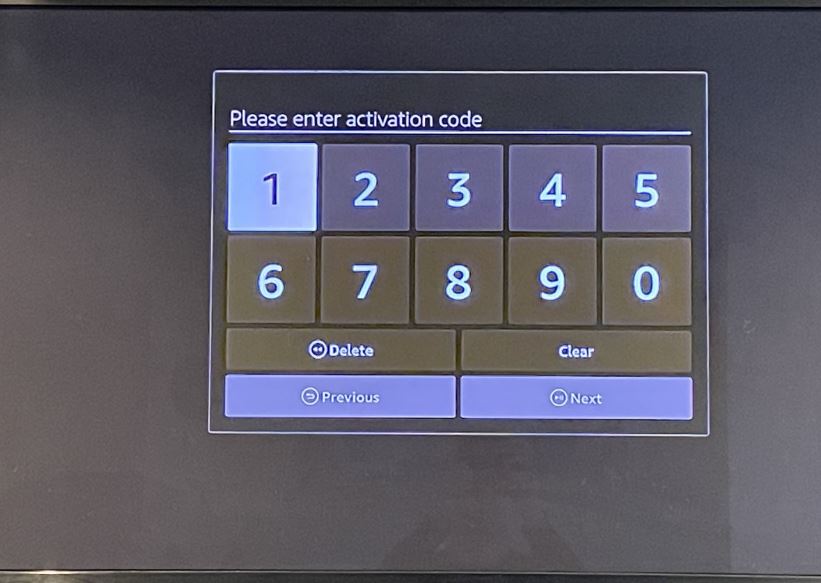
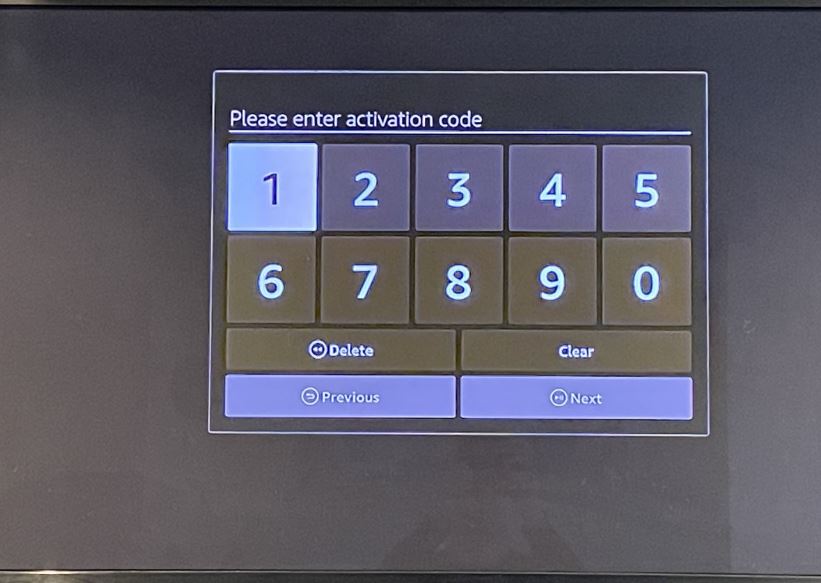
3. Once you have successfully entered a valid activation code, you will be directed to the Sign Up page. Please proceed by creating a password for your Nozomi account. Enter your chosen password twice to confirm it and ensure you remember it for future use.
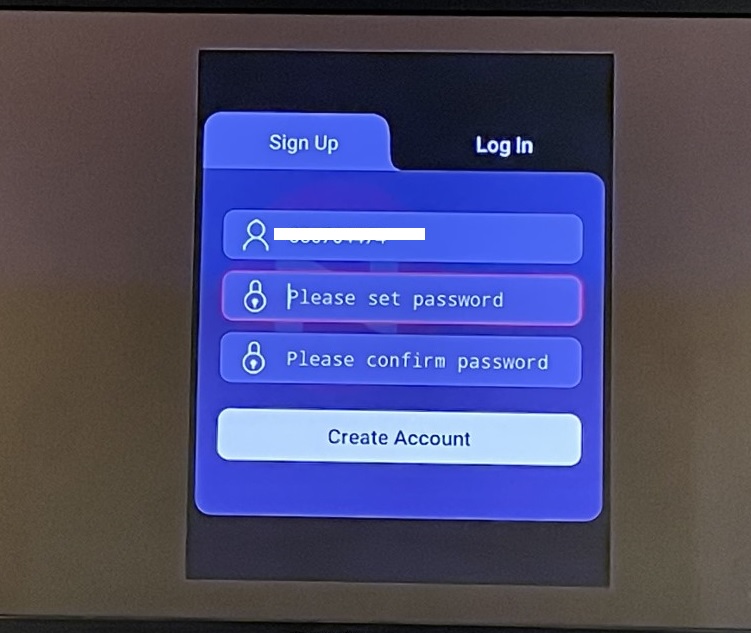
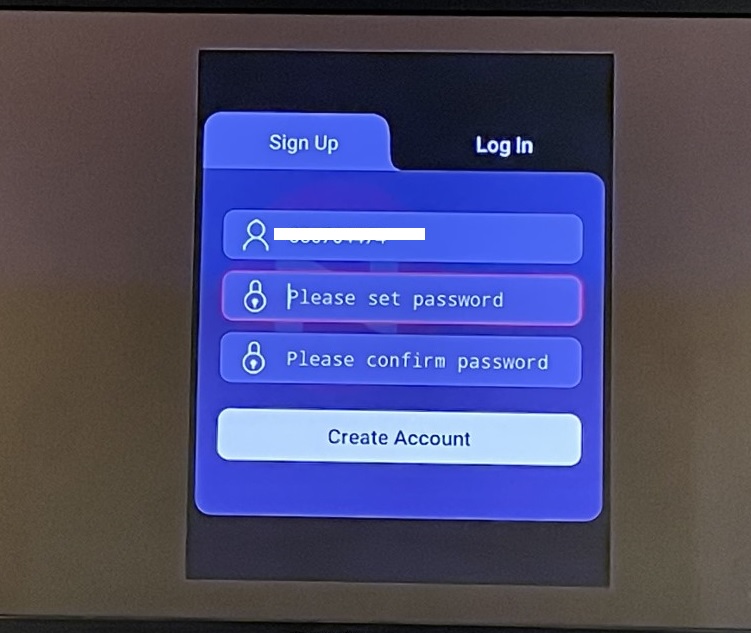
4. Once you have filled in the password fields, you will notice that the “Create Account” button turns red. To finalize the sign-up process, click on the red “Create Account” button.
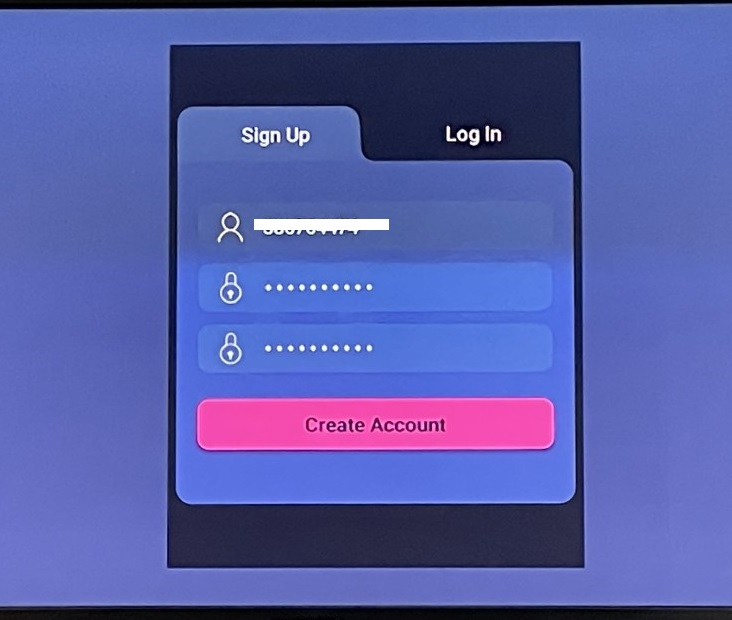
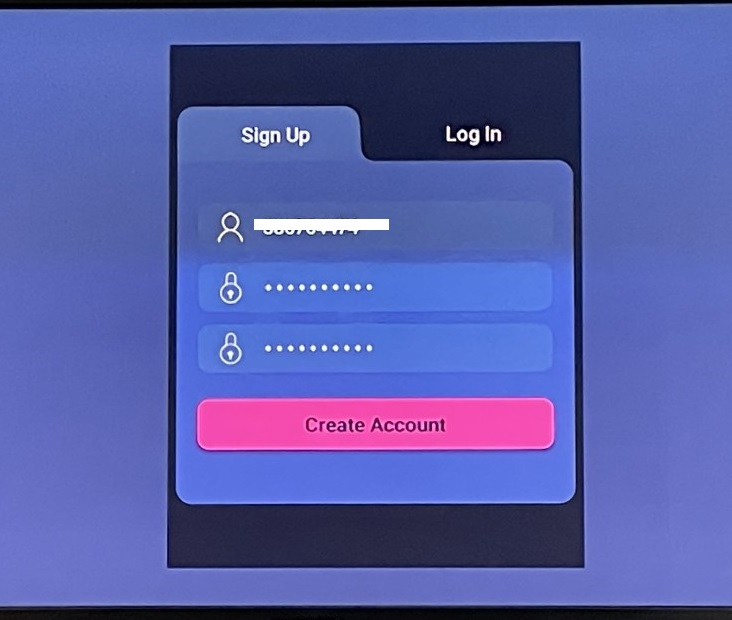
5. Congratulations! Your account creation process is complete. You now have full access to Nozomi TV.
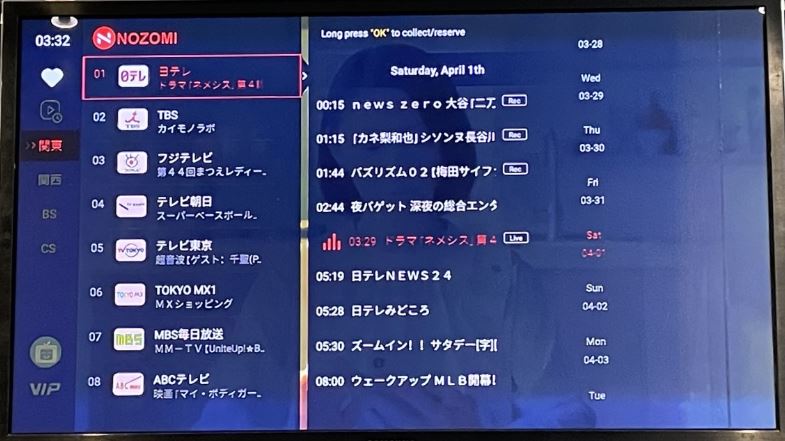
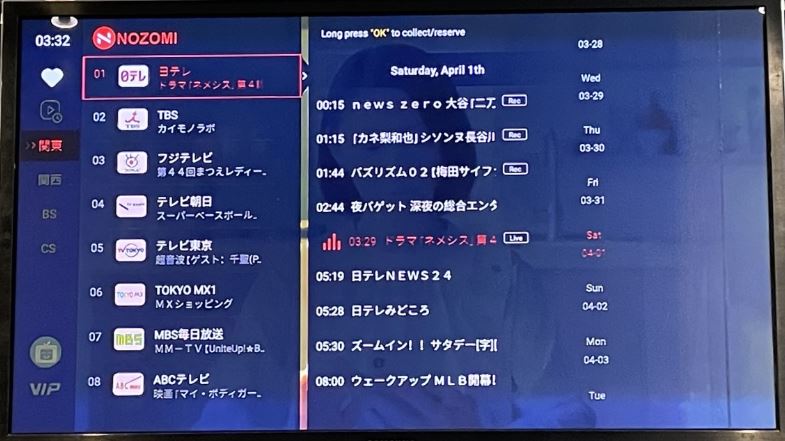
[Important Note: The Extend/Renew code is specific to the corresponding Nozomi package. For instance, if you initially purchased Nozomi Premium, only a Nozomi Premium recharge code will be applicable to extend your subscription. If you plan to upgrade or downgrade your Nozomi package, please note that you will need to create a new Nozomi account for the new package.]
How do I get a Nozomi ID / Customer ID Number?
Your Nozomi ID number is the 9-digit activation code you received via email from Smart Cloud Service, with the email titled ‘Order’.
Can I watch Nozomi on multiple devices?
Yes you can, however you can only log into one device at a time. Every time you sign into Nozomi on one device, it will automatically log out of the previous device.
How do I install Nozomi on my Windows PC?
You can download the Nozomi Windows (.exe) installation file here.
(Note: you may receive a warning that the install file is a potential security risk. Ignore this message and proceed to download.)
Download the file, execute the installation, and follow the on-screen prompts.