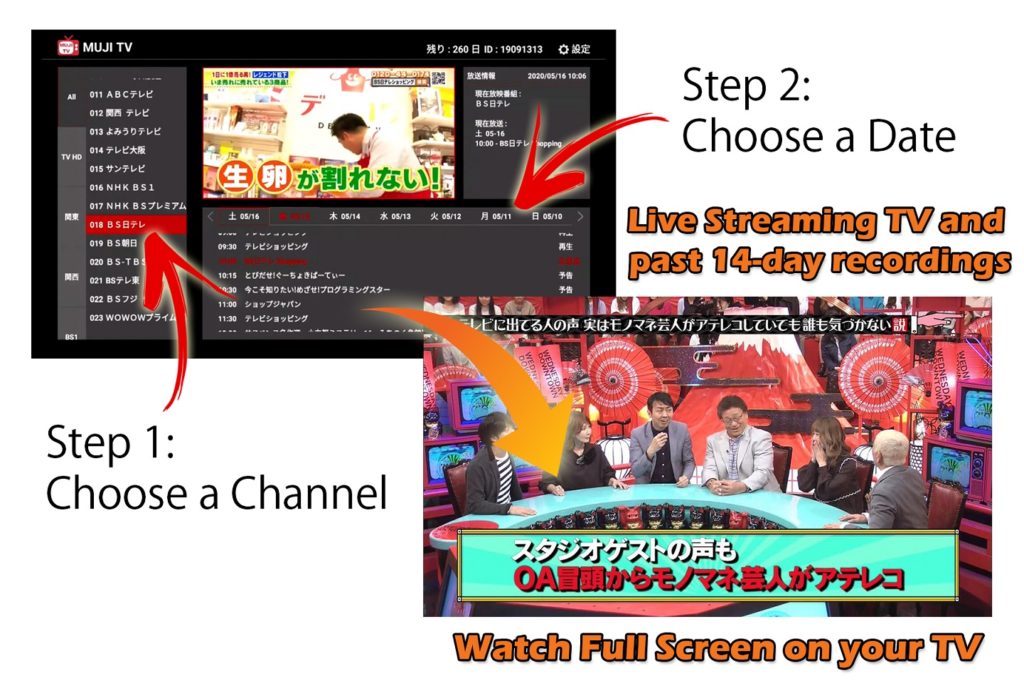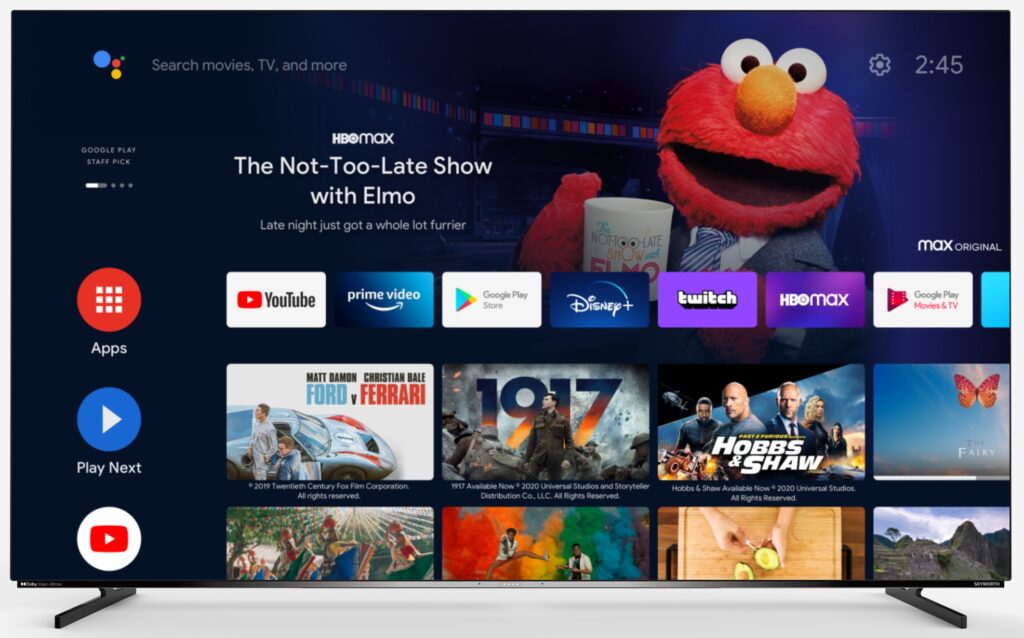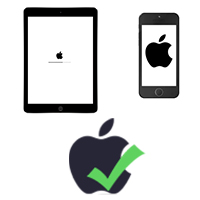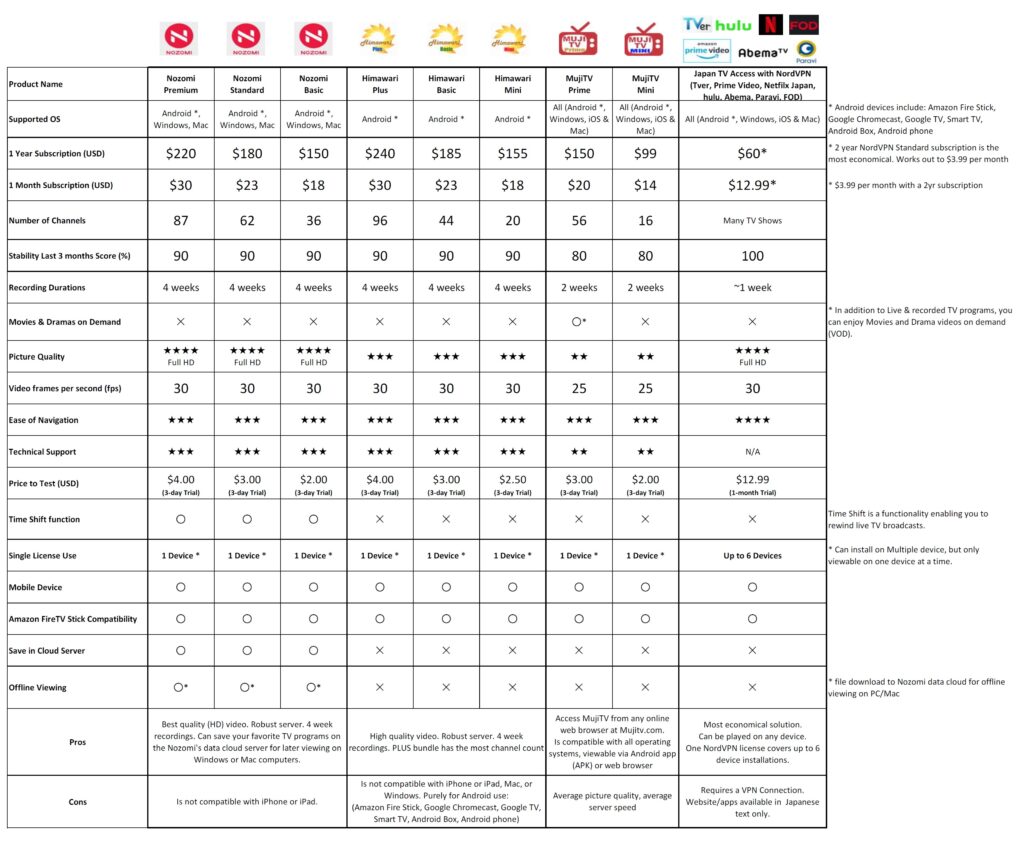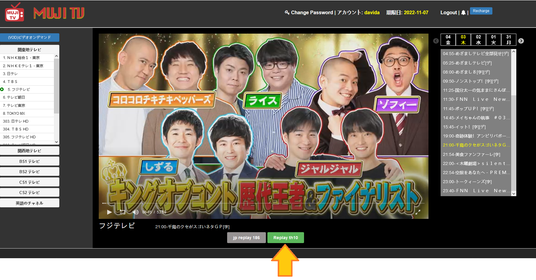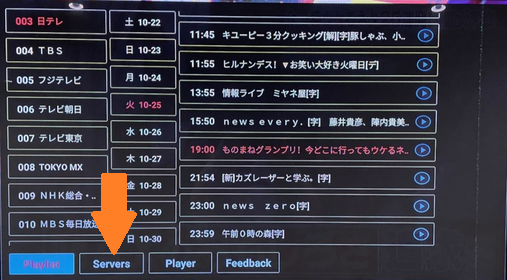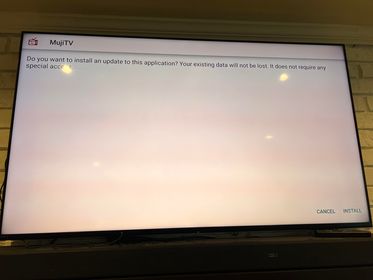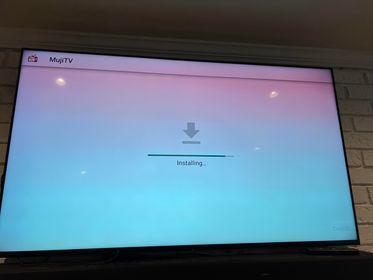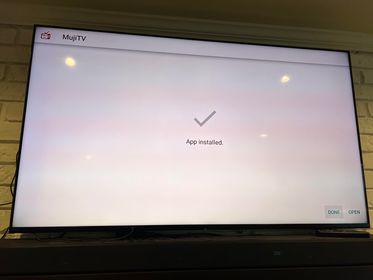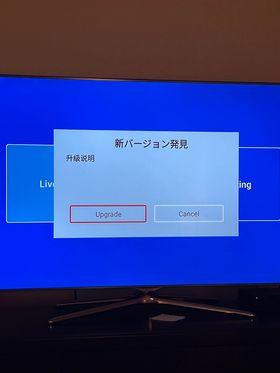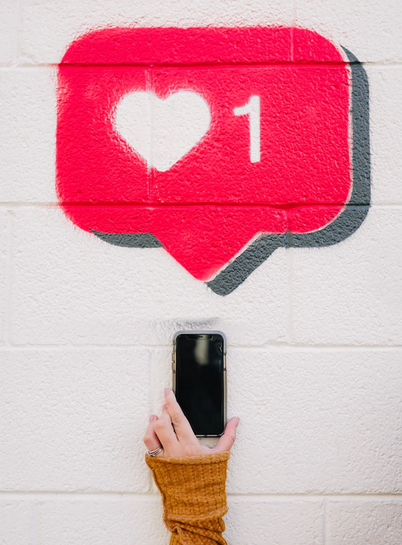Live Streaming Japanese TV – MujiTV
Experience the best of Online Streaming Japanese television with MujiTV, broadcasted live from Japan.
MujiTV provides live streaming access to up to 56 TV channels through any online browser, featuring a diverse range of content, from news and sports to anime and dramas. Plus, for your convenience, our service automatically records two weeks’ worth of programming, so you can catch up on anything you may have missed.
Whether you’re on the go or relaxing at home, you can easily access and enjoy Japanese TV from your phone, tablet, computer, or even your TV. Our user-friendly interface and advanced technology provide a seamless viewing experience, allowing you to immerse yourself in the language and culture of Japan like never before.
Best Device Recommended for MujiTV Viewing:
Amazon Fire Stick 4K Max
Try MujiTV, risk-free
We want you to feel completely satisfied with your MujiTV experience, which is why all of our bundles come with a risk-free guarantee. If you are not happy with your viewing experience, we will gladly issue you a refund (minus PayPal fee, Admin fee, and date of use). To ensure you find the right bundle for your needs, we highly recommend to try our 3-day bundle first before committing to a long-term subscription.
Choose from two different MujiTV Channel sets:
(Please note: MujiTV MINI and PRIME are separate accounts. To renew MujiTV MINI, you must have a MINI account, and to renew MujiTV PRIME, you must have a PRIME account.)
MujiTV is not available in Japan and Mainland China
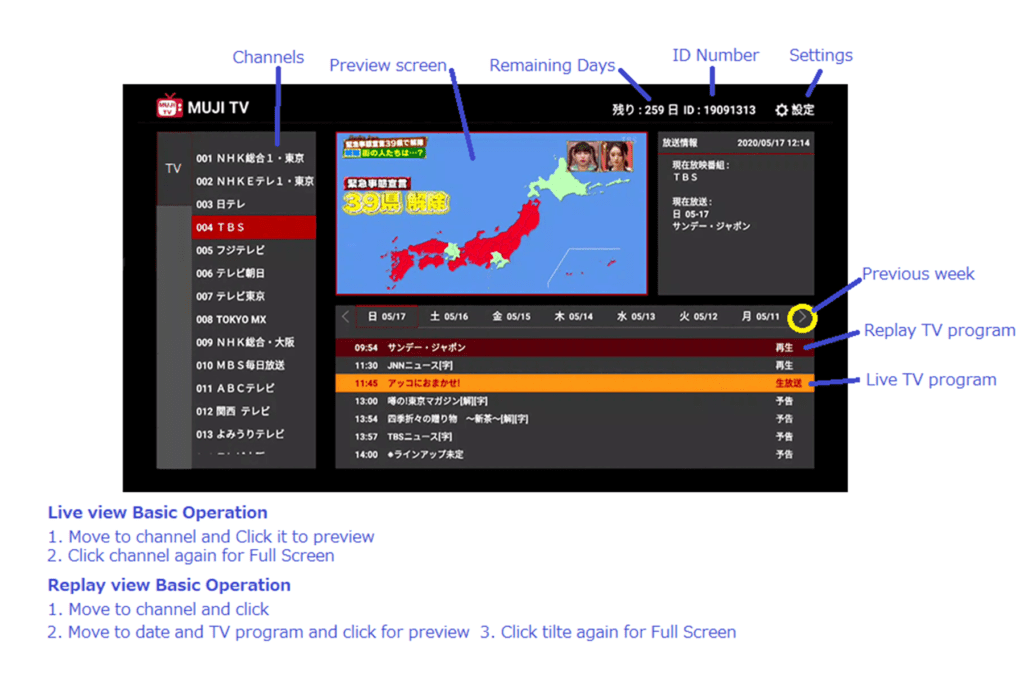


MujiTV has up to 56 High Quality Live Streaming Japanese Channels, with easy to use user interface.
Live Japanese TV can be streamed from your Android Box, Phone (iphone or Android), iPad/Android Tablet, Computer (Apple or Windows), or Amazon Fire TV Stick.
If you have any questions, our customer service will be happy to help and answer all your questions.
Compatible with the following devices:
MUJITV USER MANUAL
For details on how to install MujiTV, download our MujiTV User Manuals depending on your application:
- User Manual for MujiTV viewing on Mobile phone or Computer
- User Manual for MujiTV viewing on Amazon Fire TV
- User Manual for MujiTV viewing on Chromecast with Google TV
Android devices such as the Amazon Fire Stick, Google Chromecast, and Android boxes require the MujiTV app (APK file) to be downloaded and installed on the Android device to be able to watch MujiTV.
For IOS, Windows PC, Mac, and iPhone: MujiTV app installation is not required. Simply go to https://mujitv.com and watch MujiTV online.
https://mujitv.com
Watch MujiTV from any Online Browser
Quick Startup Guide:
(For detailed installation instructions, download the MujiTV User Manual)
Step 1 – Install MujiTV
If you’re using an Android device (Fire Stick, Chromecast, Smart TV, Android box), install the MujiTV App on your device. Installation instructions are provided in the “Frequently Asked Questions” section at the bottom of this page.
If you’re using an Apple or Windows device (iPhone/iPad/Mac or Windows PC) please proceed to Step 2.
Step 2 – Purchase a MujiTV Subscription
Choose a MujiTV bundle provided on this page. Payments can be made via Credit Card.
Once you’ve completed the payment process, you will be automatically redirected to the Smart Cloud Service website. You don’t need to sign up to Smart Cloud Service, simply close the Smart Cloud login window.
Step 3 – Receive your MujiTV Recharge Code
You will receive an email from Smart Cloud Service, titled “Congratulations! You have received a special gift from us“, which will contain the MujiTV recharge code.
Note: Recharge code email are sent during office hours of 9am to 5pm Japan time.
Step 4 – Activate your MujiTV Recharge code
If you’re using an Android device, open the MujiTV App on your Android device.
If you’re using an Apple or Windows device, open your web browser and go to https://mujitv.com.
Click on ‘Register.’ You will be prompted to create a MujiTV username and password. Once you’ve done that, enter the ‘Recharge Code’ that you have just received.
Step 5 – Watch Japanese TV on MujiTV
After you are registered, you can log in to MujiTV on your Android device or computer (https://mujitv.com) using the username and password you created in Step 4. If you’re satisfied with your MujiTV experience, you can extend your subscription.
We use SSL secured Credit Card payment to process all orders. When checking out, simply click on the buttons shown to proceed with your purchase.
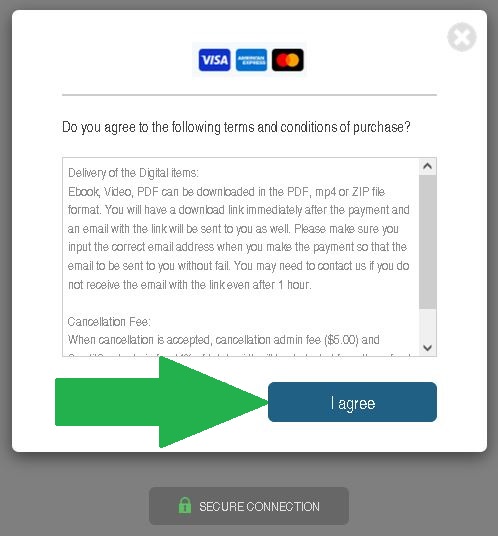
Live streaming Japanese TV is a great way for you and your family to stay updated on the latest trends in Japan, including news, entertainment, and popular culture. It’s also a fantastic opportunity to immerse yourself in the Japanese language and learn new vocabulary in context. With MujiTV’s vast selection of channels, you can access a variety of content that appeals to all ages and interests. From anime to sports, music to dramas, there’s something for everyone to enjoy and learn from. So why not sign up today and start exploring the exciting world of Japanese TV?
MujiTV MINI (16 Channel)
All orders are processed through secure Credit Card payment
You can use this Recharge code to subscribe or renew your MujiTV MINI account only.
Note: You Cannot use this Recharge code for MujiTV PRIME accounts.
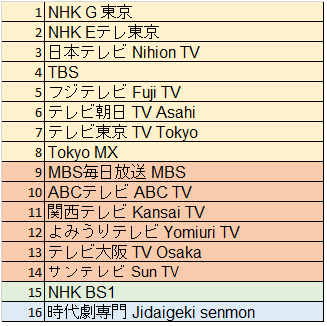
MujiTV PRIME (56 Channel)
All orders are processed through secure Credit Card payment
You can use this Recharge code to subscribe or renew your MujiTV PRIME account only.
Note: You Cannot use this Recharge code for MujiTV MINI accounts.
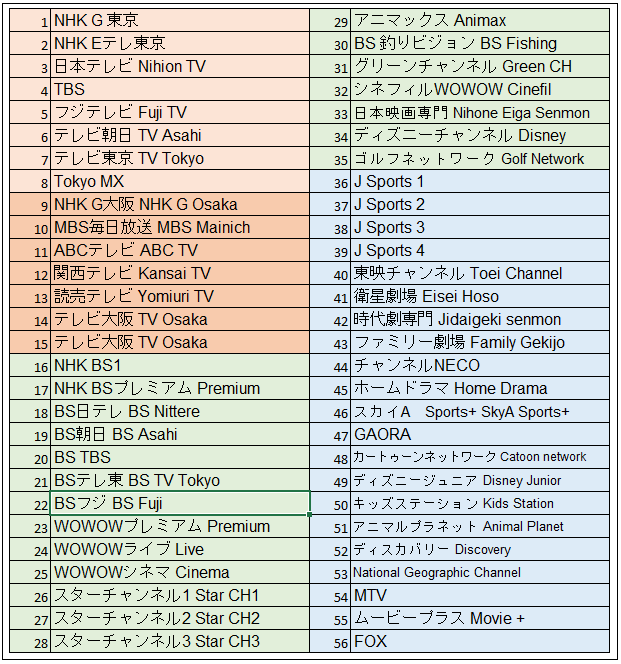

If you have any questions, need technical support, or want to request a refund, please reach out to us.
Simply submit a ticket to either our technical team or sales team. We will be happy to assist you.
MujiTV Demo
For Smart TV / Google TV Users
(Or users of: Amazon Fire Stick, Google Chromecast, Android Box):
If you’re a Smart TV user looking to enhance your Japanese TV streaming experience with a top-notch Japan IPTV service, we recommend upgrading from MujiTV to the exceptional performance of Himawari or Nozomi.
MujiTV is considered an Economical service, while Himawari and Nozomi are Premium Japanese TV services.
Take a look at our Japanese TV product comparison chart, which compares our wide selection of Japanese TV products, showcasing their unique features and highlighting the key differences between them:
Frequently Asked Questions (FAQ)
MujiTV is loading slowly / TV program starts and stops. How do I fix this?
This could be due to an overloaded server caused by a high volume of MujiTV users. Switching to a different channel server can often resolve the issue and restore a smooth viewing experience. Simply access the channel settings in the MujiTV app or on our website and select a different channel server to connect to. With multiple channel server options available, you can quickly and easily find the one that works best for you.
How to change channel servers for MujiTV.com – Online Browser users:
- Go to the channel or TV program you want to watch.
- Below the media player, you will see the server options for that channel. The grey button is the active server in use and the green button is the alternative server.
- Click on the green button to switch servers (see orange arrow in the screenshot below).
How to change channel servers for Android – Amazon Fire Stick, Google Chromecast, others users:
(Note: If your remote control does not have a ‘MENU’ button, you will not be able to change channel servers)
- Go to the channel or TV program you want to watch.
- Go to full screen
- On the remote control, press the MENU button (On the Fire Stick, the menu button is the button showing 3 lines)
- The channel options will appear. Select the “Servers” button
5. The available channel servers will appear. Select the next available server to switch servers.
Note: If the channel loading issue continues even with changing servers, we highly recommend that you switch to our newest Japanese TV Platform HIMAWARI which is more robust with higher capacity servers with better video quality.
How do I install the latest MujiTV app on my TV streaming device?
1) Open the MujiTV app and from the main screen click the “Setting” button. From the settings menu, click on “Logout“.
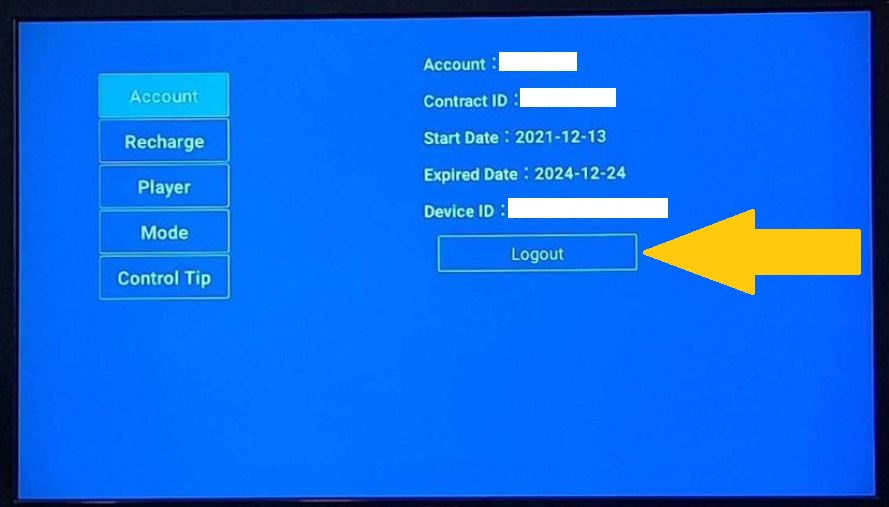
2) Open the “Downloader” app. This can be installed from the app store.
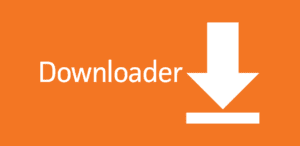
3) In the Downloader URL, enter the following download link:
streamingtvasia.com/mujitv21.apk
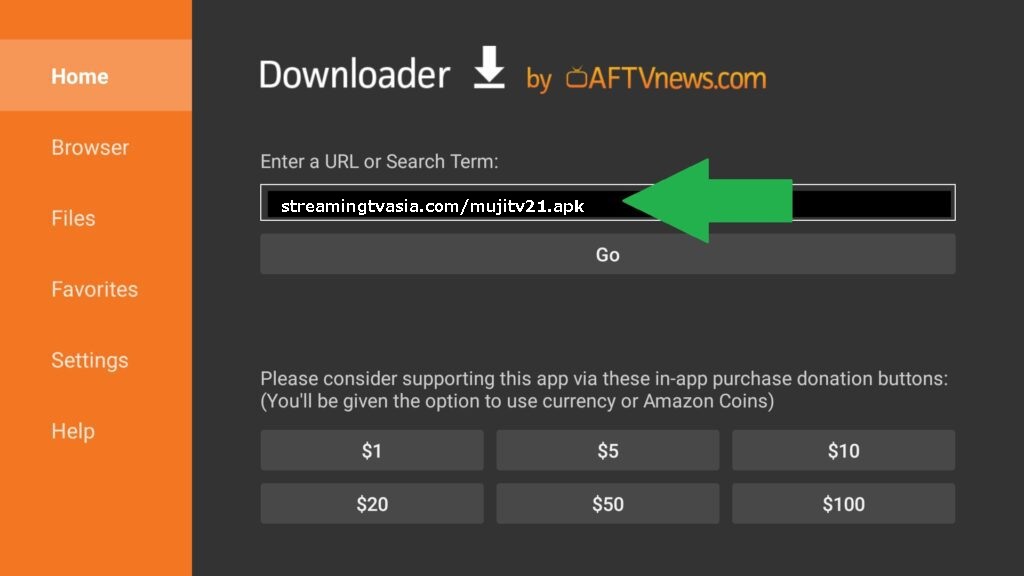
4) Press “Go” and the MujiTV app will download and install.
5) Log back into your MujiTV account.
MujiTV upgrade is stuck at 0%. How do I fix this?
In April 2024, MujiTV released an app update for Android devices, including smart TVs, Amazon Fire Stick, Google Chromecast, and Android boxes. Users encountered a popup prompting them to upgrade the app, but the upgrade progress remained stuck at 0%. This issue was promptly reported, and MujiTV swiftly addressed it with the release of an update (version 2.1).
To fix this issue, open the MujiTV app and from the main screen click the “Setting” button. From the settings menu, click on “Logout“.
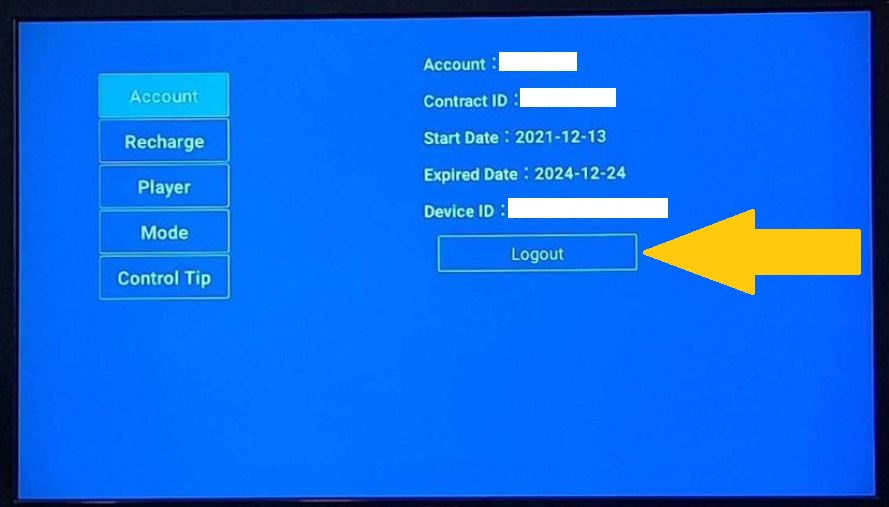
Then, open the “Downloader” app and insert the following download link to install MujiTV v2.1:
streamingtvasia.com/mujitv21.apk
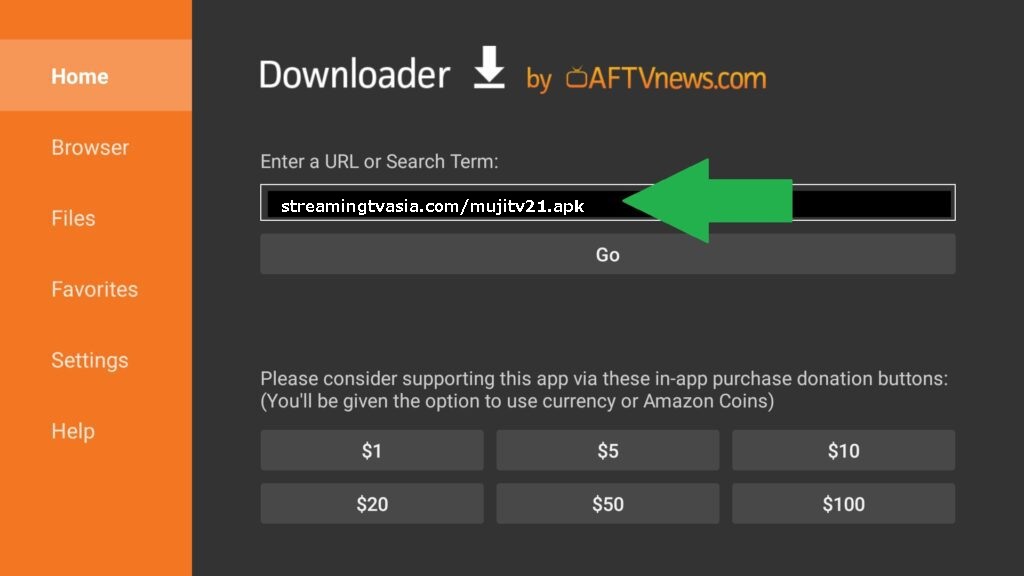
Press “Go” and the MujiTV app will download and install.
I just purchased my MujiTV subscription. How do I register MujiTV?
In order to register MujiTV, you will need create a MujiTV username and password. This can be done online by going to https://mujitv.com. Enter your username and password and click on “Register“. Once registered, log in to MujiTV using your created username and password and enter your Recharge Code (sent by email from Smart Cloud Service) then click “Recharge“.
I cannot log into my TV device, error message (Login failed: MAC address don't right). How do I fix this?
When a user tries to log into their MujiTV account on two or more streaming devices without logging out of the first device, the error message “Login failed: MAC address not correct” will appear. Until you log out of the old device, you cannot log in on the new device.
Open the MujiTV app and from the main screen click the “Setting” button. From the settings menu, click on “Logout“.
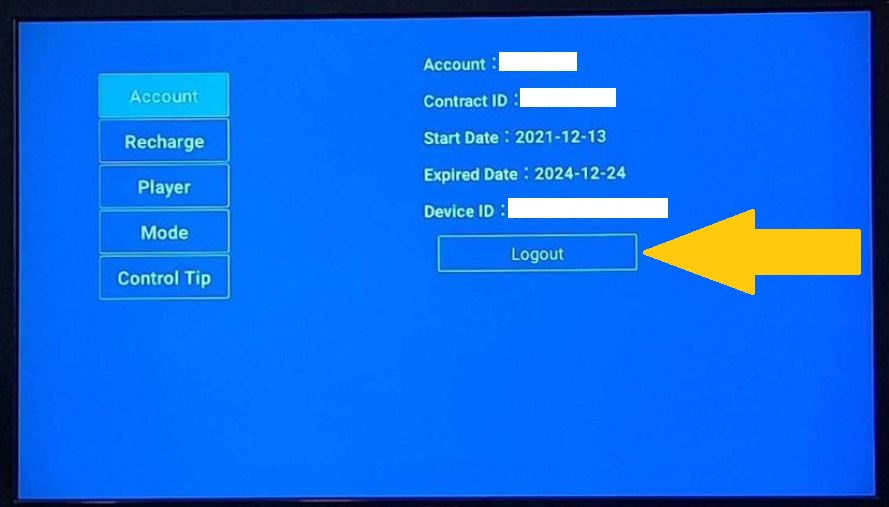
If you are unable to log out of the old streaming device for any reason, please contact MujiTV technical support for us to log you out of your account.
What streaming device do you recommend to use with MujiTV?
We recommend using the Amazon Fire TV Stick 4K or 4K Max. Click here to purchase one. See “How do I install MujiTV onto my Amazon Fire TV Stick?” in the questions section below for Amazon Fire TV Stick installation instructions. For detailed installation instructions, download the MujiTV User Manual for Amazon Fire Stick.
For someone who is not tech savvy (for example: your parents, Grand parents, etc.) we recommend the hassle-free YSE Smart IPTV Box that comes with MujiTV pre-installed. It is tested and proven to be fast and effective. Simply plug it in, open the MujiTV app, create a user name and password, and enter the MujiTV subscription Recharge code found on your Order confirmation email from Smart Cloud Service and away you go!
How do I receive my MujiTV Recharge Code?
After completing your MujiTV purchase you will receive two emails. One from PayPal for you purchase receipt (emailed immediately after purchase), and another email from Smart Cloud Service that contains your MujiTV Recharge code (emailed within an hour after purchase). If you don’t see the mail from Smart Cloud Service in your inbox, the email may have gone to your junk email box so make sure to check there too.
Note: After purchasing MujiTV, you will be redirected to the Smart Cloud Service website. There is no need to sign up, simply close the window and wait for an email from Smart Cloud Service which you should receive within a few minutes after your purchase.
How do I install MujiTV on my Amazon Fire TV Stick?
Follow these instructions to install MujiTV on your Amazon Fire TV stick:
- Go to Apps > Search. Search and install “Downloader“
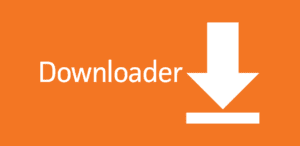
2. After the Downloader installation is completed, open the Downloader app.
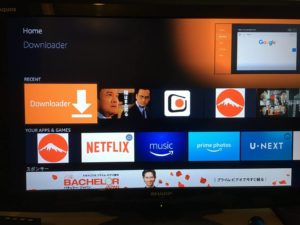
3. Enter the following URL in Downloader to download the MujiTV app: streamingtvasia.com/mujitv21.apk. Click on “Go” to download MujiTV.
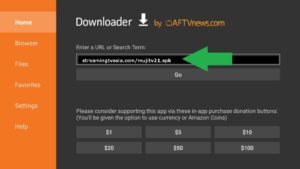
4. Follow the on-screen instructions to install MujiTV. If asked to allow installation of apps from unknown sources, turn ON. (Also located in: Settings > My FireTV > Developer Options > Turn ON “Apps from Unknown Sources”).
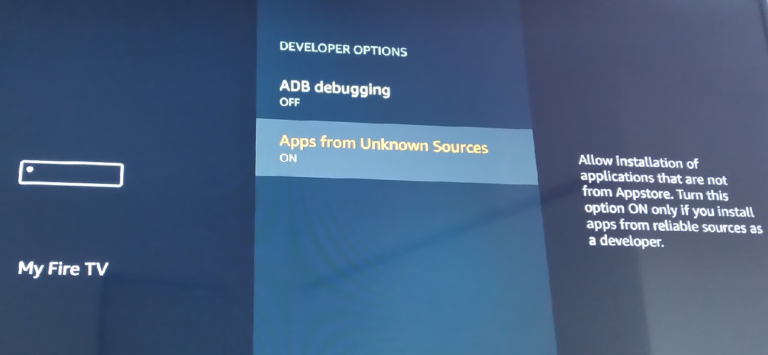
5. Go back to the FireTV home menu and click on MujiTV to start the application.
Note: If you having difficulty watching some channels on the FireTV Stick, please change the Player by clicking the “Settings” Button at the top right on the main screen.
How do I install MujiTV on my Android Box or Android Device?
Download the MujiTV APK file here and install the software onto your device. Follow the instructions on the follwing video to activate or renew your product.
The MujiTV APK Download URL is: streamingtvasia.com/mujitv21.apk
How do I Register MujiTV on my Andoid phone, Android tablet, iPhone, iPad, Windows PC,or Mac Computer?
Follow these instructions to watch MujiTV on your Andoid/iPhone, tablet/iPad, Windows PC, Mac Computer:
- Go to https://mujitv.com and click “Register” via web browser. Create a username and password.
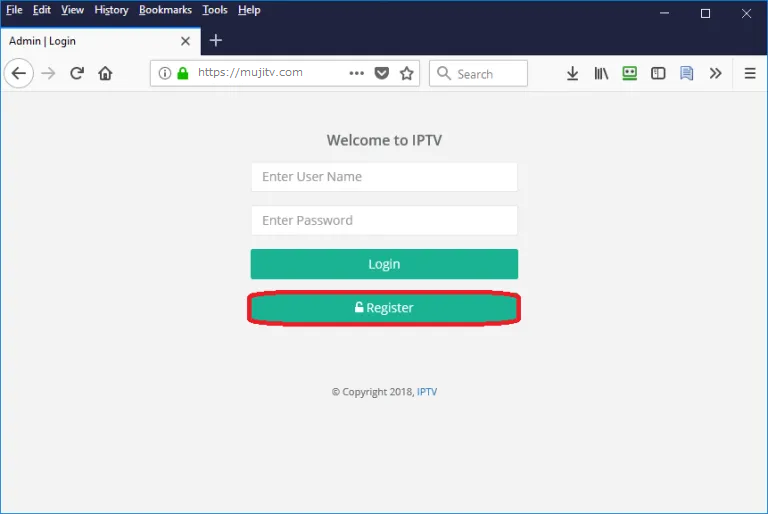
2. Log in to your MujiTV account and enter the Recharge Code found on the email from Smart Cloud Service.
3. Click on “Recharge” and you will automatically be redirected to the MujiTV player. Select the channel you want to watch, followed by the date and enjoy Japanese TV!
Note: If you are using an IOS device (iPad, iPhone, etc.) use SAFARI as your browser.
Note: If you want to use your computer or laptop to display MujiTV on your TV screen (video and audio), use an HDMI cable to connect your computer to your TV and enjoy MujiTV on your TV screen.
How do I Register MujiTV on my Amazon Fire TV Stick or Android TV Box
Follow these instructions to register MujiTV on your Andoid TV box:
- Select “Register” (for new users only)
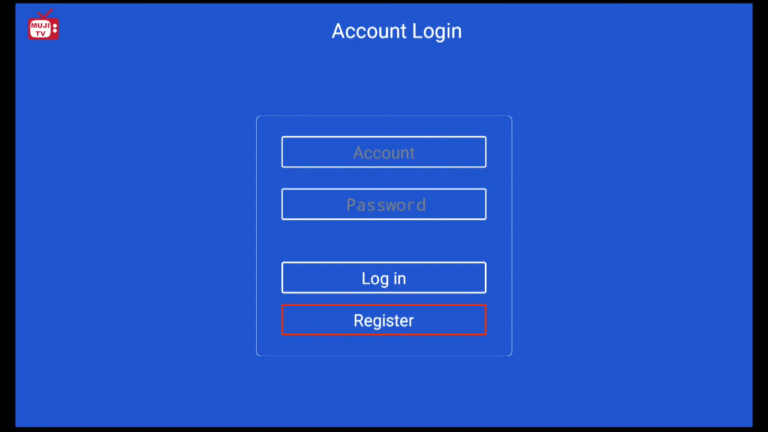
2. Create an Account name (more than 6 characters) and Password. Enter your Recharge Code found on the email from Smart Cloud Service. Click “Recharge“.
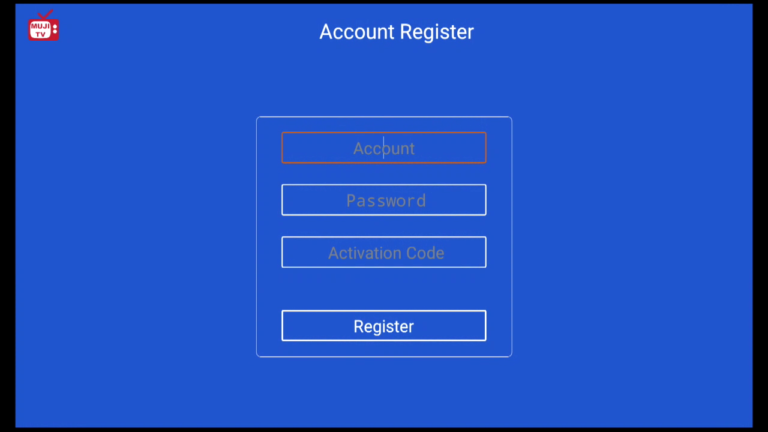
Can I use a single MujiTV license on multiple devices? (Android, iOS, PC, Mac)
Yes, however you can only log into one device at a time. Dual logins are not permitted.
You will need to log out of your streaming device, in order to use your subscription on another device.
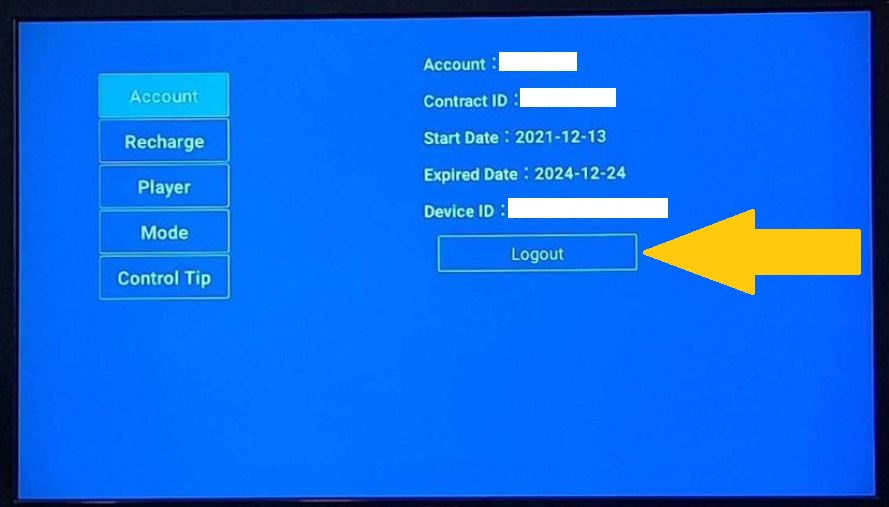
Am I able to add a Child Lock Passcode to the 18+ (Adult) Channels?
This can be done on an android box with the MujiTV APK app installed, but not on the online MujiTV version (mujitv.com). From the MujiTV app, go to the adult channel you want to block and select the “Settings” Icon (設定) at the top right of the screen. Create a passcode to be able to access the channel. The viewer will need to enter the correct password to be able to view the protected channel.
Amazon Fire TV - How do I move the MujiTV app to the home screen?
- Go to the Fire TV home screen by pressing the Home button on the remote control.

2. At the Fire TV home screen, press and hold the Home button on the remote control.

3. Click on Apps.

4. Scroll down and look for the MujiTV app from the list of apps.
5. Select the MujiTV app and press the Menu button on the remote control.

6. Click on “Move to Front”.
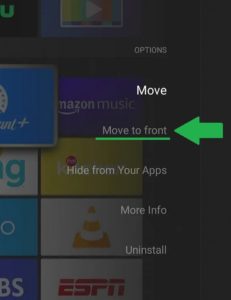
7. Return to the home screen and MujiTV will appear at the top of all apps.
Chromecast with Google TV - How do I move the MujiTV app to the home screen?
- Download and install the Dashboard app (Dashboard – Actions, Recents & Sideloaded Apps) from the Google Play store.
2. After installing the Dashboard app, go to the Google TV home screen by pressing the Home button on the remote control.

3. At the Google TV home screen, press and hold the Home button on the remote control.

4. MujiTV should appear at the top under “Recents”.
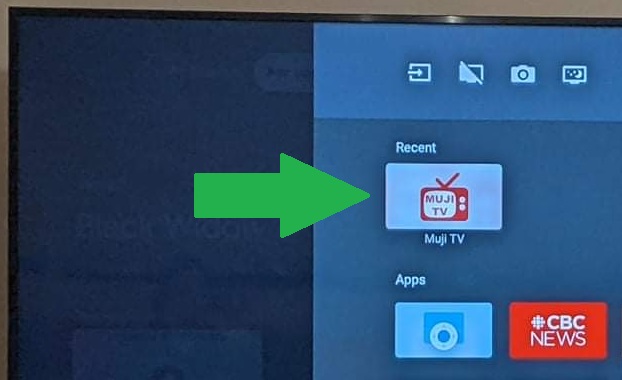
(Note: If you don’t see MujiTV under “Recent” you will need to open the MujiTV app once from the “See all apps” screen. From the Google TV home screen click on your account icon at the top right of the screen. Then click “Apps” –> click “See all apps” –> Scroll down and click on MujiTV.
From there after, MujiTV will show up under “Recent” whenever you press and hold the home button from the home screen.)
MujiTV channels are not loading. What do I do?
If a channel does not load and displays a rotating circle for a long period of time, you will need to change the channel server.
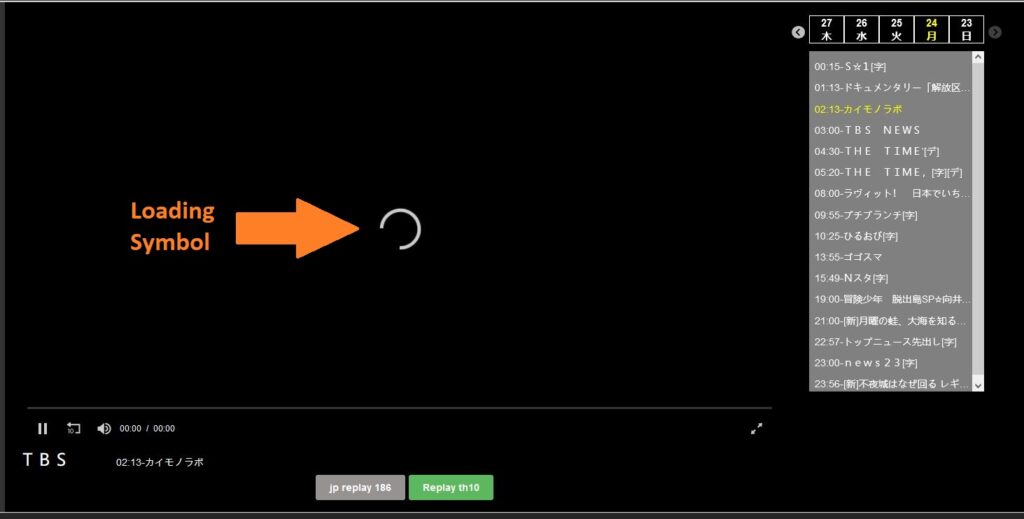
For browser users (MujiTV.com):
Click on the green button at the bottom of the screen. This will switch the channel data to another server. You should be able to see the TV show after this switch.
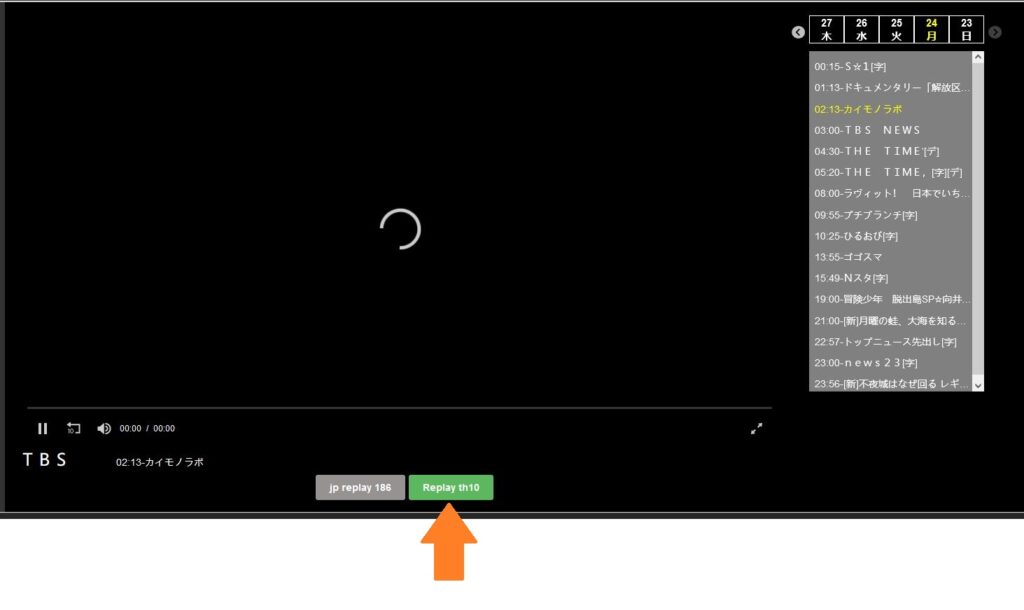
For Amazon Fire Stick Users:
- Select the TV program with loading issues and go full screen
2. On the Fire TV remote control, press the menu button (button with three lines) to display the channel options

3. The channel options will appear. Select the channel “Servers” option.
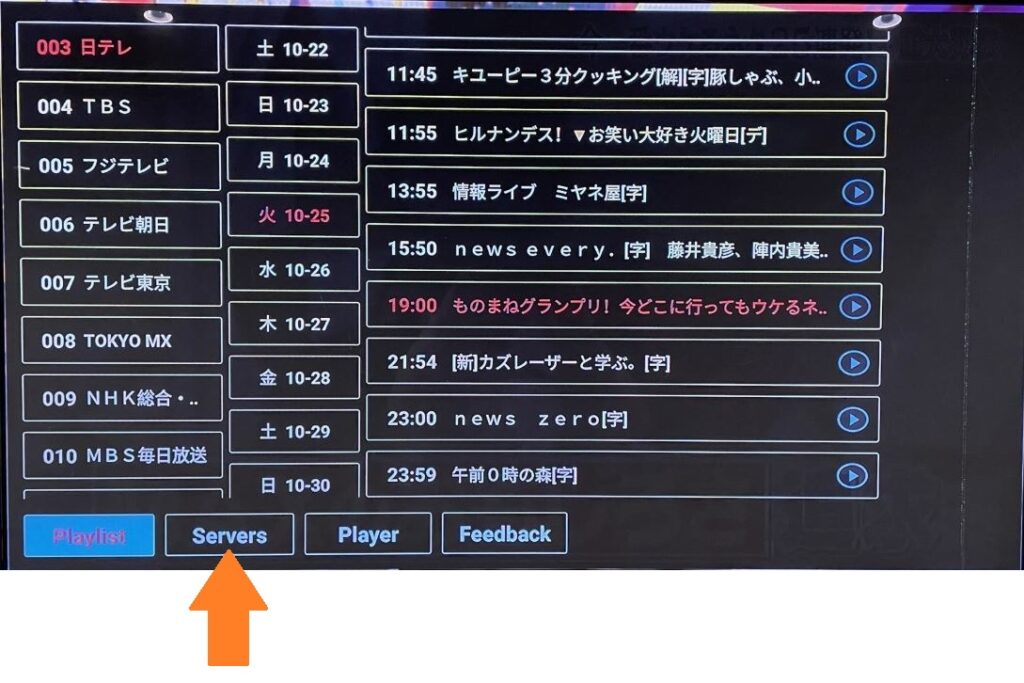
4. Change the channel server to another server. You should be able to see the TV show after the server switch.
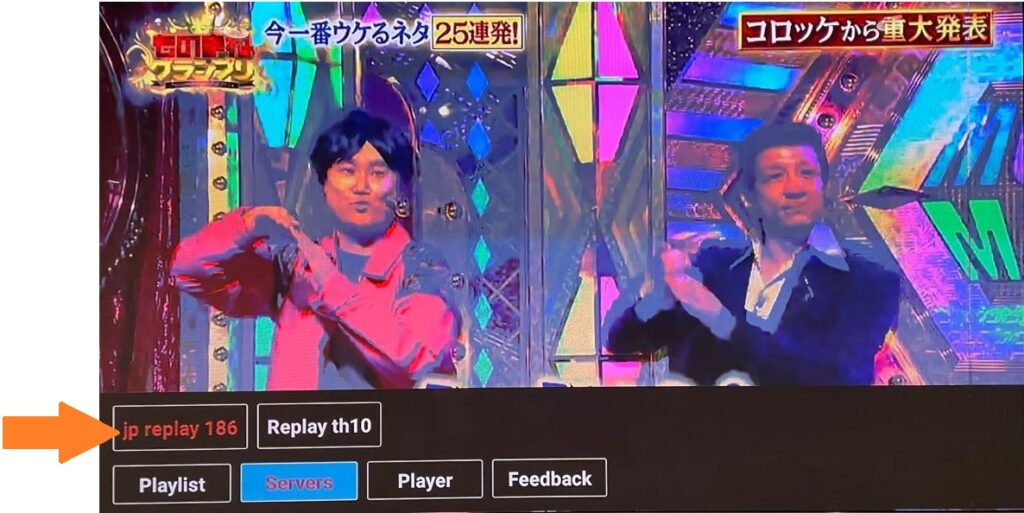
5. Press the return button to clear the options screen.
For Chromecast with Google TV users:
- Open the MujiTV app and click on the setting icon at the top right of the screen (Gear icon).
2. Click “Player”, then change the Player to App Player.
I recently purchased/upgraded to a new streaming device (Amazon Fire Stick, Chromecast, etc). Why can I not log into my MujiTV account on my new device?
Your MujiTV account will only be able to log into one streaming device at a time. Therefore if you are switching to a new device, you will need to log out of your account on the old streaming device.
Open the MujiTV app and from the main screen click the “Setting” button. From the settings menu, click on “Logout”.
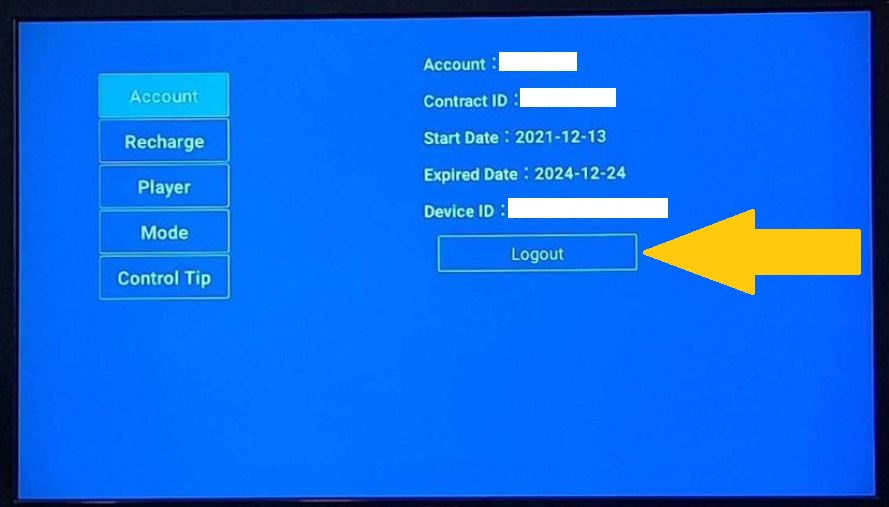
Comments from our MujiTV Customers:

MujiTV is all I watch now, so I ended up cancelling my cable TV. I was able to save on my monthly bills, plus I enjoy watching TV more than ever. There are a lot of Japanese channels to choose from. I highly recommend MujiTV to everyone!
Eiko Fukumoto
I’ve sent my kids to Japanese school for many years. But honestly, I can tell they learn more Japanese by watching Japanese TV shows on MujiTV. It sparked their interest in Japan/Japanese culture and it’s amazing to see how they love Jpop now. Can’t wait for the next family trip to Japan and to the karaoke.
Jim Matsuzaki
I live in the USA and “TV Japan” was the only Japanese TV option for me through my cable TV service provider. Since trying MujiTV, I’ve cancelled my TV Japan subscription and now I carry around MujiTV wherever I go. I watch MujiTV on my hotel room TV screen during business trips, take MujiTV to my friend’s house to watch Japanese TV together, and I watch MujiTV on my phone wherever and whenever I like. It is very versatile and I am very impressed.
Hisashi Matsuyama