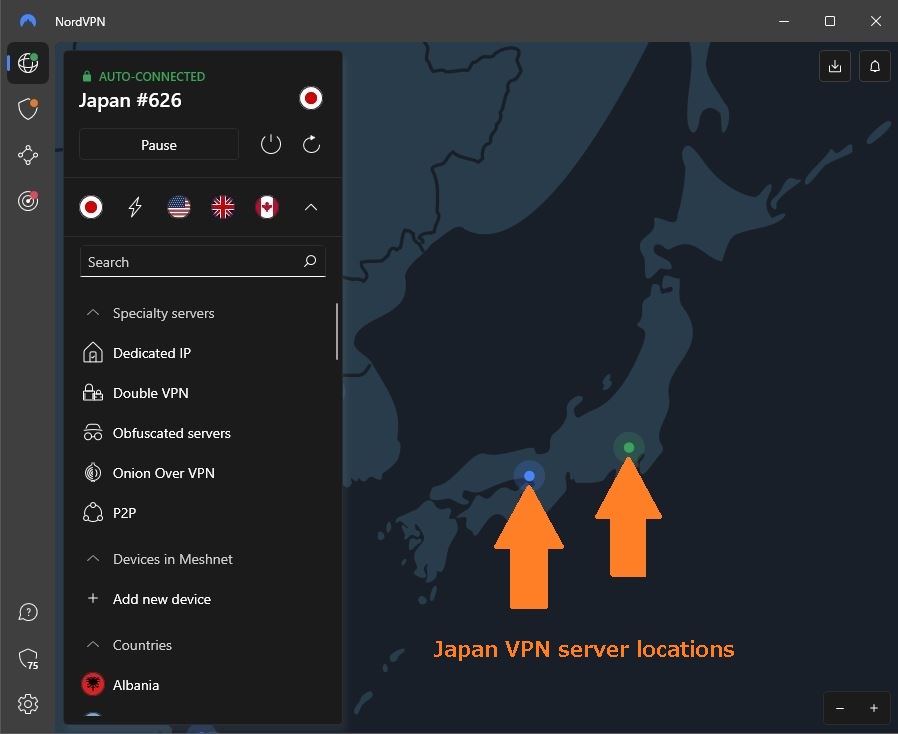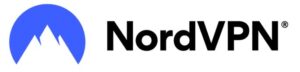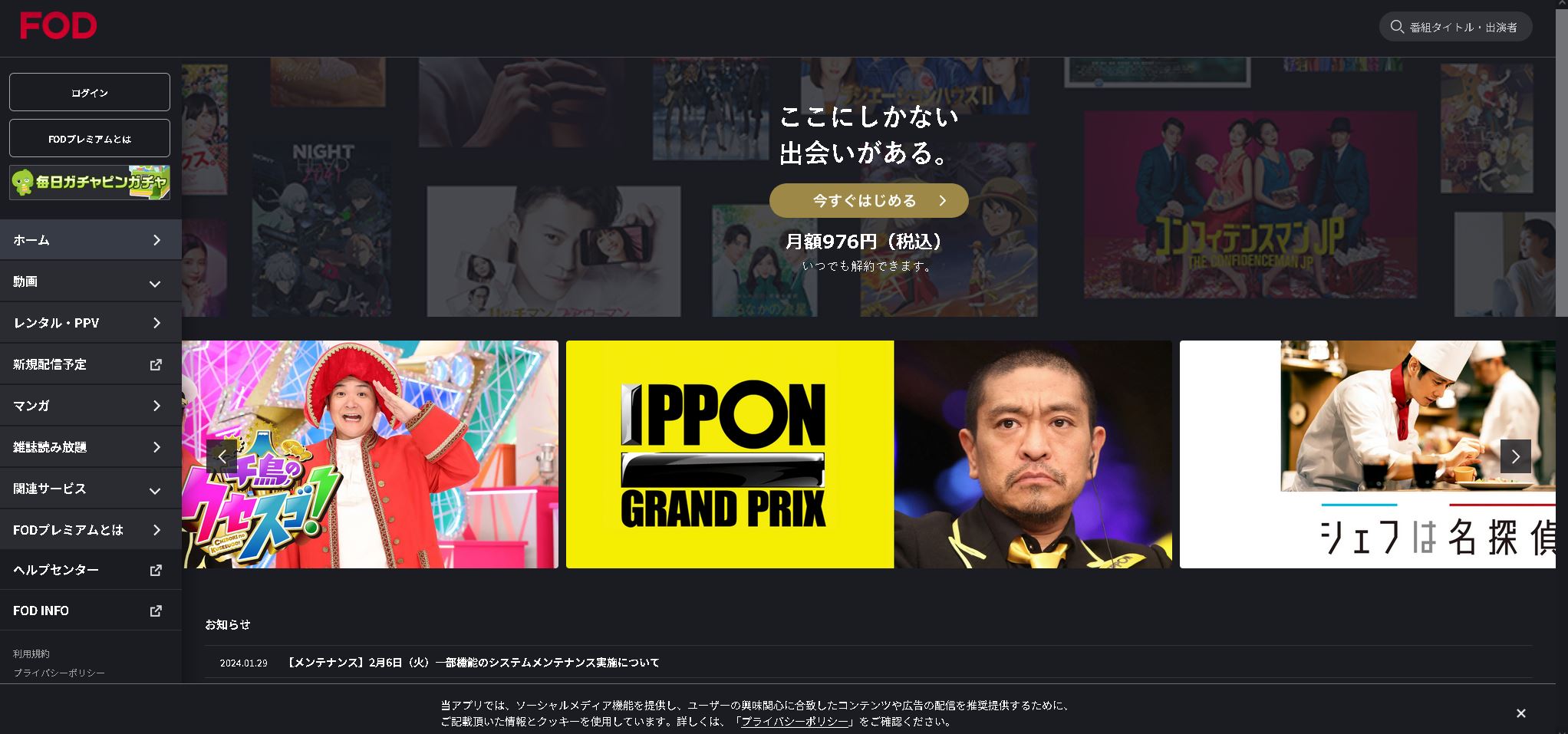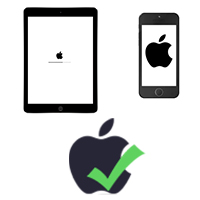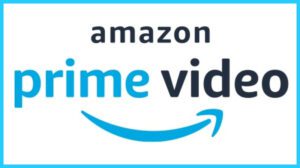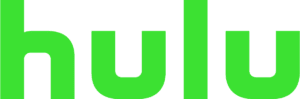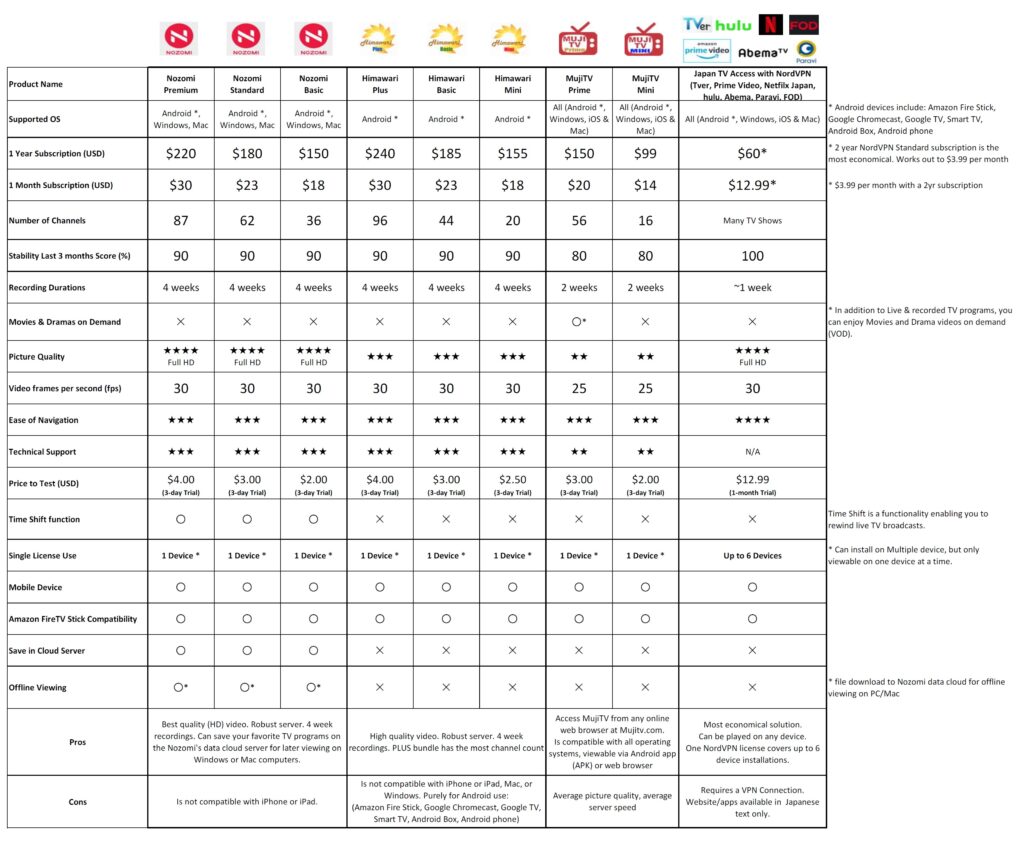How to Watch Japanese TV – FOD
FOD is a Japanese video distribution service operated by Fuji TV.
This guide will demonstrate how to view FOD from outside of Japan.
Stream FOD‘s exclusive content from anywhere in the world as if you were watching directly in Japan, using a VPN connection.
A VPN connection might sound complicated, but it’s actually very simple. It works by making it seem like you’re using the internet from another location—in this case, Japan. The VPN sends your internet traffic through a server in Japan (in Tokyo or Osaka), allowing you to access FOD’s exclusive shows and content. You can set up a VPN on your phone, tablet, computer, smart TV, or any Android device.
Enjoy affordable access to Japanese TV from abroad!
For as little as $4/month (US dollar) for a 2-year plan, using a VPN to access premium online Japanese TV is by far the most economical solution for those living outside of Japan, and should be considered as one of your options to access Japanese TV outside of Japan.
How to Watch FOD From Outside of Japan
Step 1
Purchase a NordVPN BASIC Subscription.
Visit the NordVPN website and click on the BASIC plan.
(Select from Monthly, yearly, or 2-year subscriptions).
Note: The Basic plan is the most economical package in the NordVPN product line. Despite its cost-effectiveness, the Basic plan provides ample features to access Japanese TV and allows installation on multiple devices (up to 10 devices).
Step 2
After purchasing NordVPN Basic, you can download and install the VPN software on up to 10 devices to be used simultaneously (iPhone, Android phone, tablet, computer, and TV).
Once NordVPN is installed, connect to a VPN server located in Japan on your device.
(For Apple device users, refer to the FAQ section at the bottom of the page for step-by-step installation instructions on how to install the Ameba TV app on your Apple device).
To access NordVPN‘s Japan servers, simply search for “Japan” in the list of countries and connect to either the Tokyo or Osaka server
(NordVPN screenshot shown below)
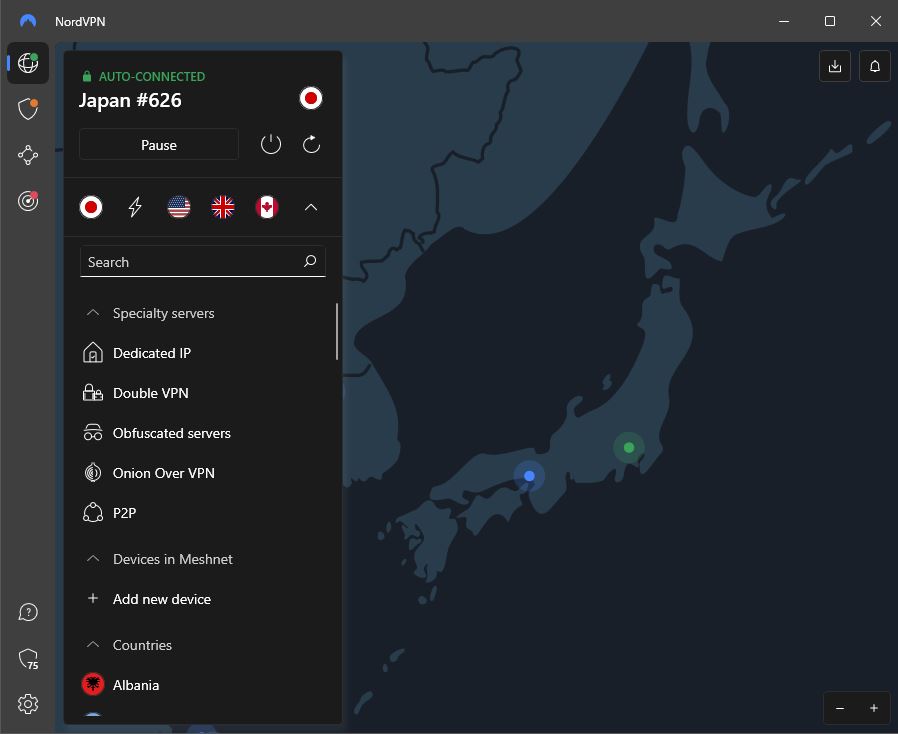
Step 3
Once the VPN is connected to a server in Japan, visit the official FOD website and enjoy FOD!
https://fod.fujitv.co.jp
NordVPN Basic allows registration of up to 10 devices under a single VPN subscription, enabling you to install the VPN on your iPhone, Android phone, tablet, computer, and TV— to be used at the same time, all for the cost of a single NordVPN BASIC plan.
NordVPN and FOD is compatible with all streaming devices, which include:
Use NordVPN to unlock these online Japanese TV platforms from abroad:
Japanese TV Product Comparison Chart
Click chart to view in full screen
Try These Japanese TV Products, Risk Free
Himawari, and Nozomi are backed by our risk-free guarantee. If, for any reason, you are dissatisfied with your viewing experience, we are more than happy to provide you with a refund (minus PayPal fee, Admin fee, and date of use). To ensure that you find the perfect product to meet your requirements, we strongly encourage you to make the most of our 3-day trial period. This will allow you to experience these products firsthand before making a commitment to a long-term subscription.
Frequently Asked Questions
How do I install FOD on my Apple Device? (iPhone / iPad / Macbook)
To install FOD on your Apple device, it is essential to access the Japanese App Store. Ensure that your Apple ID is linked to Japan; if not, create a new Apple ID specifically for Japan. Follow these instructions to download FOD from the Japanese App Store.
1. Go to the Apple ID website to create a new Apple ID – https://appleid.apple.com/
2. On the top menu, click on “Create Your Apple ID“
3. Enter your personal details with JAPAN as the registered country. (Note: Use a different email address than your primary Apple ID)
4. Open the APP STORE app on your Apple device
5. Click on your account icon at the top right of the screen
6. Scroll all the way down and click “Sign Out“
7. Sign in with your new Apple ID (email) created in step 3. Once signed in, the App Store will switch to Japan as indicated by Japanese text.
8. Search for FOD and click on install
9. Complete your Apple ID registration. (Note: Enter your first and last name into the Phonetic name section, and enter a valid Japan address. If you do not have a Japanese address, search for “Japan address generator” on Google and enter those details. The address does not have to be exact.)
10. Click on “Get” and install the FOD app
11. Open the FOD app and select a TV show. If NordVPN is connected to a server in Japan, the TV show will be viewable.
How do I purchase a NordVPN BASIC subscription?
1. Go to the NordVPN website HERE
2. Determine your subscription duration (Monthly plan, 1-year plan, or 2-year plan)
3. Select the BASIC bundle and proceed to purchase
How do I install NordVPN on my Apple Device? (iPhone / iPad / Macbook)
1. Open the App Store app and search for “NordVPN“
2. Click on “GET” to install
Where is the NordVPN download page for all device platforms?
1. Login to your NordVPN account at NordVPN.com
2. Once you are logged in, the “Downloads” link will appear on the left side of the screen, under Services
3. All available NordVPN software for all device platforms will be available on the “Downloads” page
How do I connect to a Japanese server using NordVPN?
1. Open the NordVPN app
2. In the search window, type in “JAPAN“
3. Click on JAPAN. The VPN connection to Japan will be made.
(Note: If a VPN connection is successfully made on your Apple device, a VPN symbol will show at the top of your device screen, typically beside the wifi symbol.