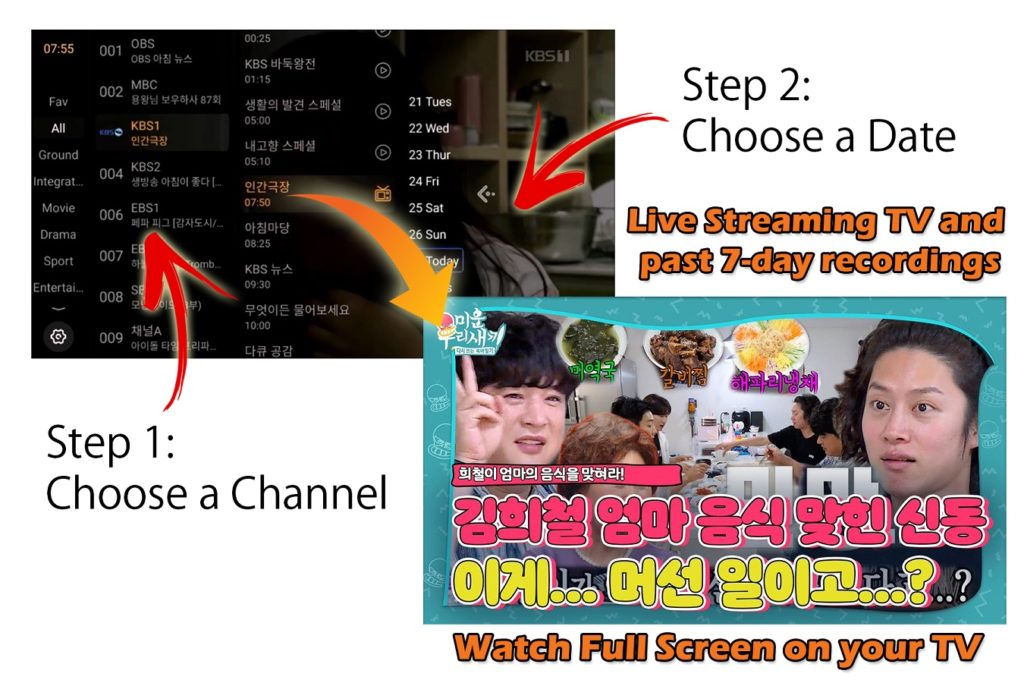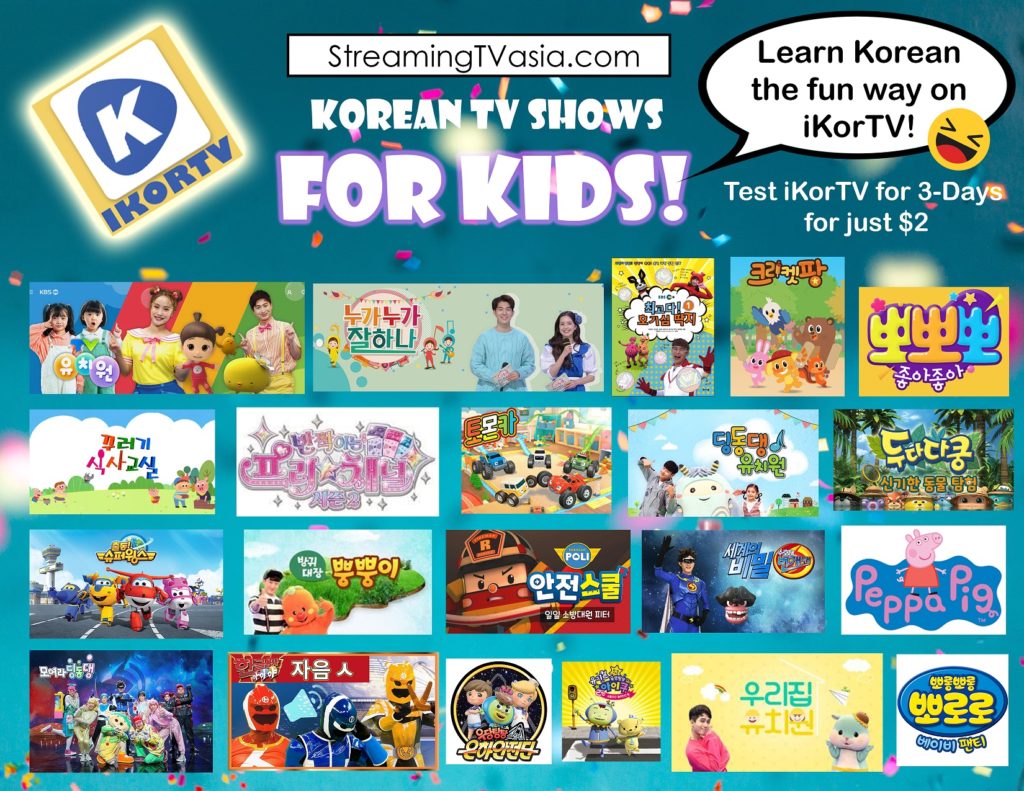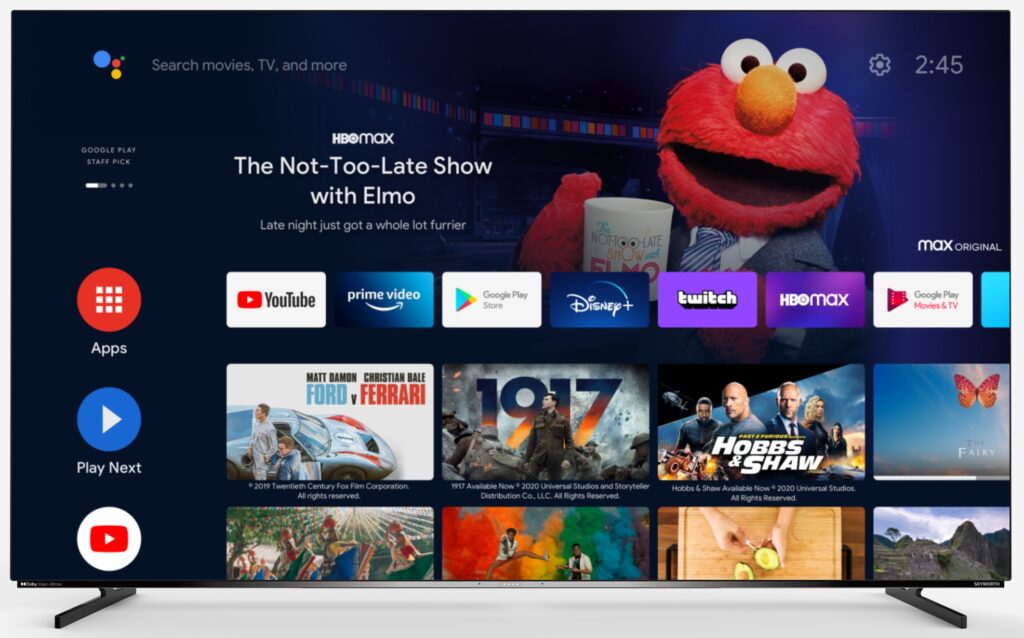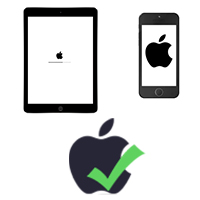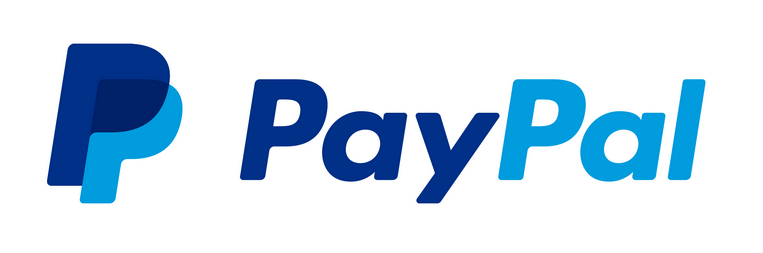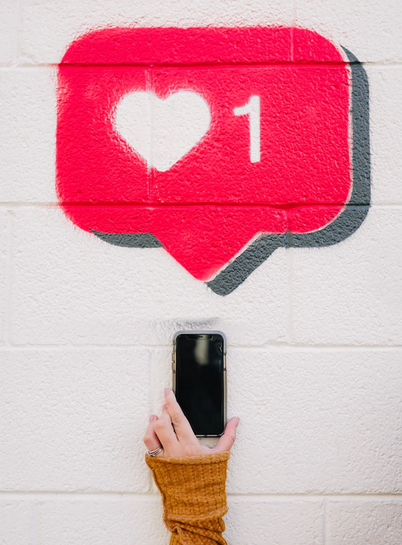Live Streaming Korean TV
Live Streaming Korean TV with Automatic 7-Day recordings of all channels.
- 54 Channels
- Large selection of Korean Movies
- Large selection of Korean Dramas
iKorTV is not available in South Korea or China
Try iKorTV, risk-free
We want you to feel completely satisfied with your iKorTV experience, which is why all of our bundles come with a risk-free guarantee. If you’re not happy with your viewing experience, we’ll gladly issue you a refund (minus PayPal fee, Admin fee, and date of use). To ensure you find the right bundle for your needs, we highly recommend trying our 3-day bundle first before committing to a long-term subscription.
iKorTV User Interface
Easy to navigate by channel, date, and time. View TV shows in full screen by clicking on the desired TV program.
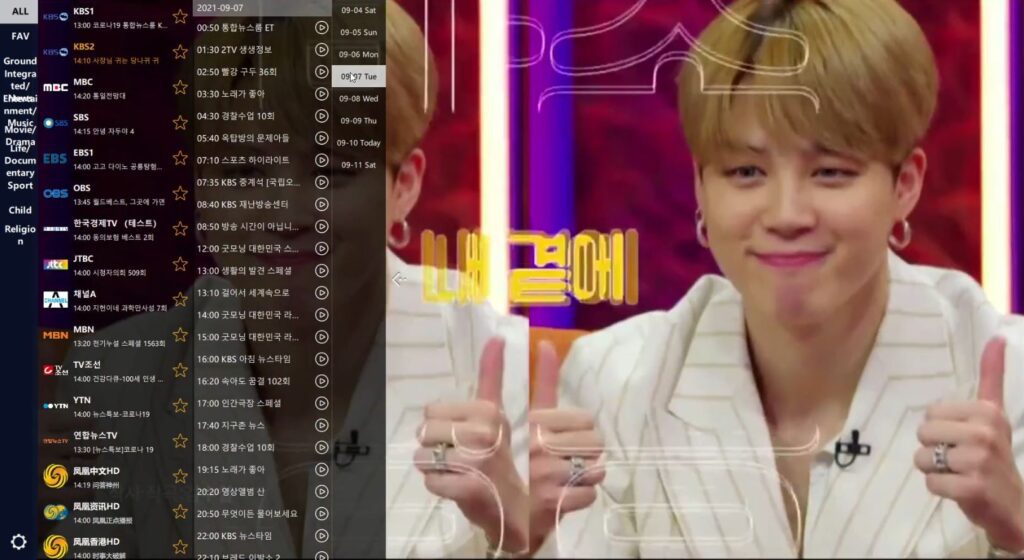
Excellent Customer Service and reliable server connection to guarantee uninterrupted Live Streaming TV from Korea. If you have any questions, our customer service will be happy to help and answer all your questions.
Best Device Recommended for iKorTV Viewing:
Amazon Fire Stick 4K Max
Compatible with the following devices:
How to Get Started:
Step 1
Install iKorTV App on your phone, computer, or TV android (See FAQ section at the bottom of this page for installation instructions depending on your device type).
Step 2
Purchase an iKorTV 3-Day Test Subscription to test iKorTV
Step 3
Open the iKorTV App on your device and Register your iKorTV Account by Entering your email and create a password. Go to settings and enter the Activation code Found on your Order confirmation email from Smart Cloud Service (12-digit number).
Step 4
Test iKorTV for 3 days.
Step 5
Extend your iKorTV Subscription if you are Happy with your iKorTV Experience.
Korean TV can be streamed from your Android Box, Smart TV, Phone, Computer, or Amazon Fire TV Stick. We highly recommend using the Amazon Fire TV Stick as it is tested to be the most reliable streaming device.
iKorTV can be installed on multiple devices but can only be viewed on one device at a time.
All orders are processed through SSL secured PayPal. When selecting a product, click the buttons shown to see latest pricing and to proceed to check-out.
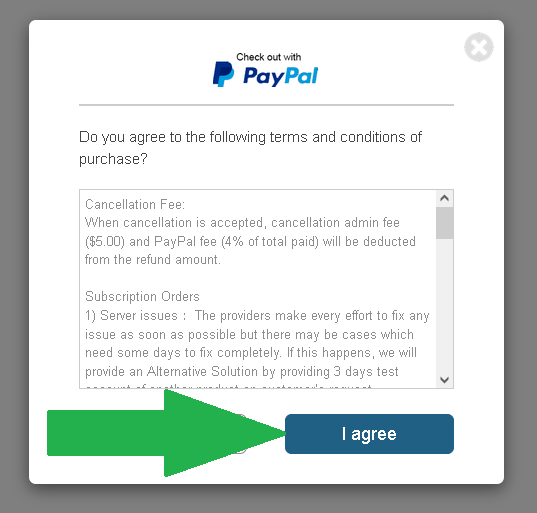
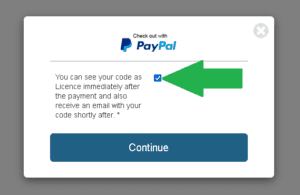
Live streaming Korean TV is a great way to keep up to the latest trends in Korea and to learn the Korean language for the whole family!

iKorTV (54 Channels)
All orders are processed through PayPal or Debit / Credit Card

If you have any questions, need technical support, or want to request a refund, please reach out to us.
Simply submit a ticket to either our technical team or sales team. We will be happy to assist you.
iKorTV Demo on iPad
Frequently Asked Questions
What streaming device do you recommend to use with iKorTV?
We highly recommend using the Amazon Fire TV Stick 4K Max. Click here to purchase one.
See “How do I install iKorTV onto my Amazon Fire TV Stick?” in the questions section below for Amazon Fire TV Stick installation instructions.
How do I receive my activation code for iKorTV?
Your iKorTV activation code will be shown on your Order email from Smart Cloud Service immediately after completing your PayPal payment.
The activation code is a 12-digit number and will be shown in the Order email under the note: “In order to activate/renew your account, you will need the following Code…”.
The iKorTV activation code is required when registering your product to your streaming device.
How do I install iKorTV onto my Amazon Fire TV Stick?
Follow these instructions to install iKorTV on your Amazon Fire TV stick:
- Go to Settings > Device(or My FireTV) > Developer Options > Turn ON “Apps from Unknown Sources”
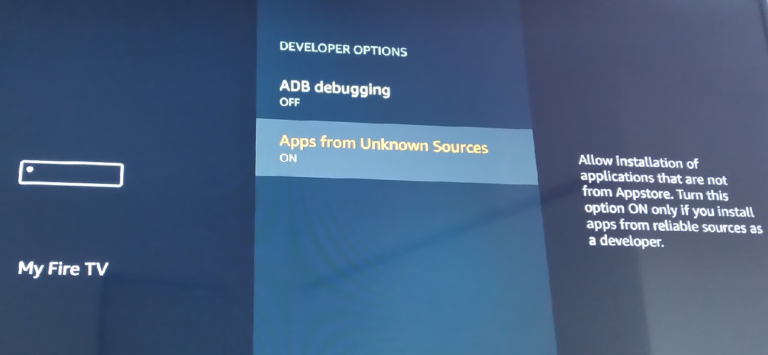
2. Go to Apps > Category > Utility and Install “Downloader”

3. Open Downloader
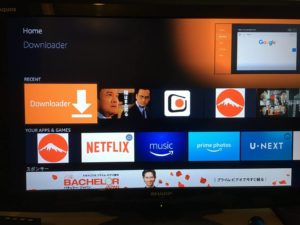
4. Enter the following iKorTV direct link into the Downloader URL: 01203333.com/777
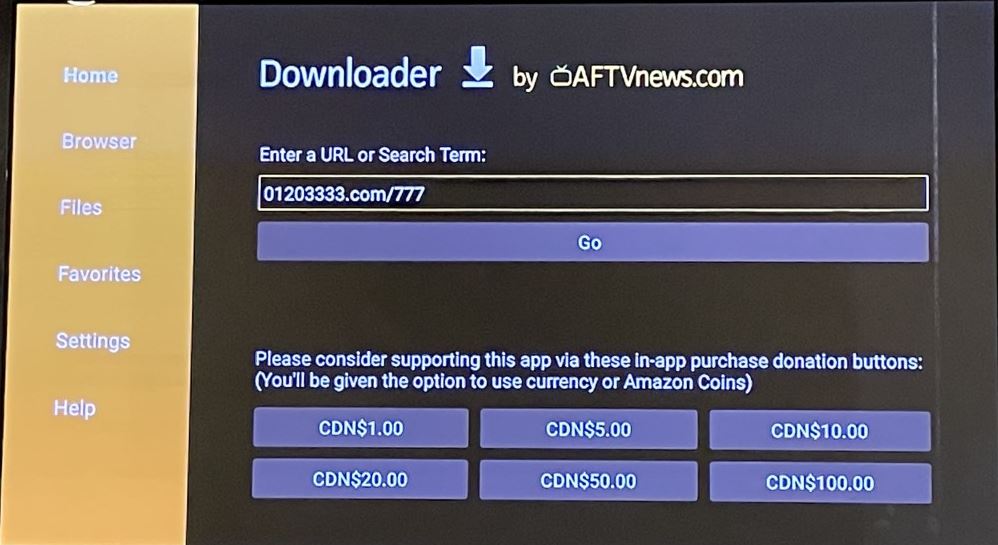
How do I install iKorTV onto my Android Device?
Download the iKorTV APK file here and install the software onto your Android device. Follow the Android device instruction video below to activate or renew your iKorTV subscription.
Tip: If your Android Box doesn’t allow you to download the APK file from the link above, download the iKorTV APK file onto your computer and save the APK file onto a USB portable thumb drive. Plug the USB thumb drive into your Android Box, and install the iKorTV APK from the Android Box AppInstaller App.
How do I install iKorTV onto my iPhone or iPad?
Install the KoPlayer app, downloadable from this link or search KoPlayer in the App Store.
Follow the iOS device instruction video to activate or renew your product. In KoPlayer, set the online video URL to tv://ikor.tv
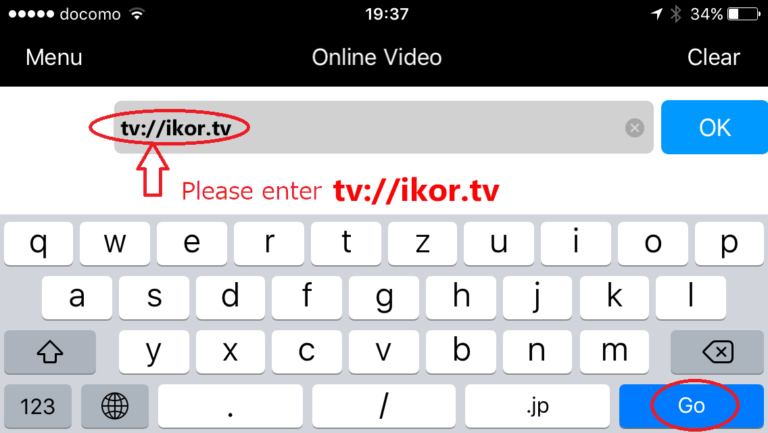
Click on Settings
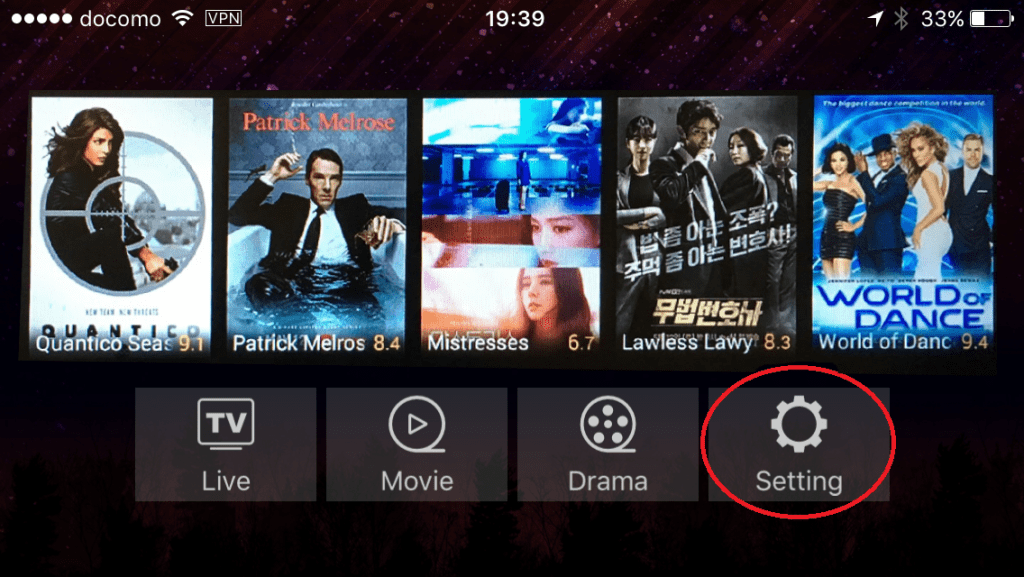
Click on Registration if you are a new user. If you are a returning user click on Login
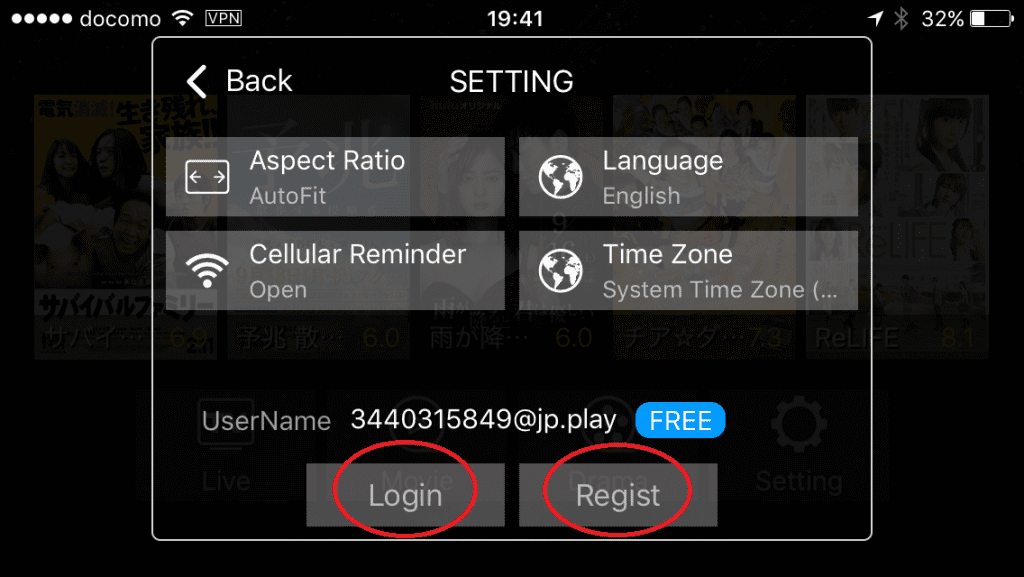
Enter your email address and create a password (Do not use special characters in password)
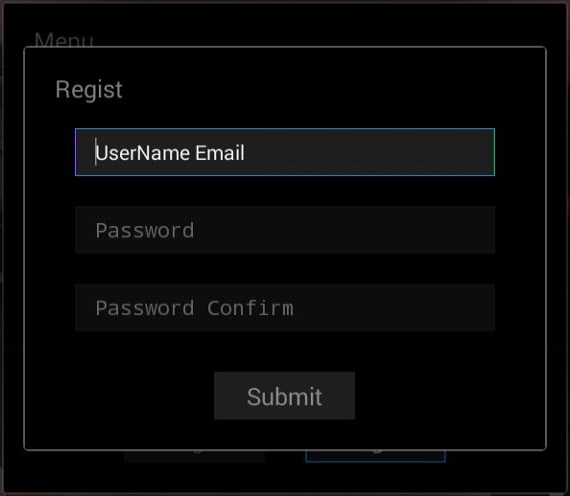
On the menu screen click on Authorization “Auth”
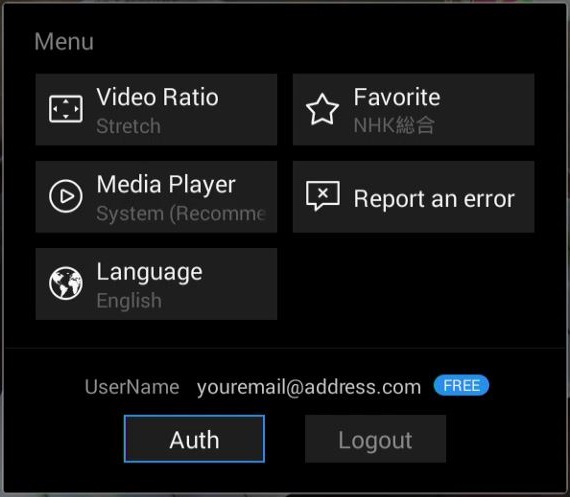
Enter the authorization number found on the Smart Cloud Service email of after purchasing iKorTV and click “Submit“
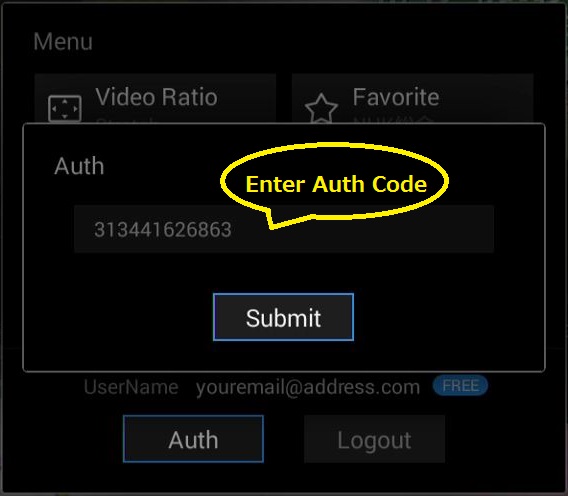
How do I install iKorTV onto my Mac computer?
Download the iKorTV DMG file here and install the software onto your Mac.
How do I install iKorTV onto my Windows PC?
Download the iKorTV Windows EXE file here and install the software onto your Windows PC.